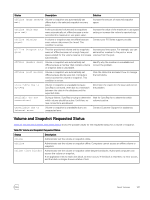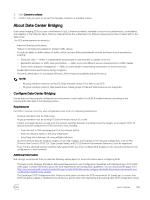Dell EqualLogic PS6210XS EqualLogic Group Manager Administrator s Guide PS Ser - Page 151
About Improving Pool Space Utilization (Template Volumes and Thin Clones)
 |
View all Dell EqualLogic PS6210XS manuals
Add to My Manuals
Save this manual to your list of manuals |
Page 151 highlights
The Pool Space table values change, based on the new volume setting. If the volume change exceeds pool capacity, the free space field displays a negative value. 6. Click OK. About Improving Pool Space Utilization (Template Volumes and Thin Clones) Some computing environments use multiple volumes that contain a large amount of common data. For example, some environments clone a standard volume and create multiple "boot volumes" that administrators use to boot different client computers. Most of the data is common to all the volumes; only a small portion of volume space contains unique data. Because each boot volume consumes pool space for the common data, the group is storing multiple copies of the same data, which is not an efficient utilization of space. To use pool space more efficiently, instead of cloning standard volumes, you can create one volume and populate it with the common data. After you convert the volume to a template volume, you can create multiple thin clone volumes and then write to each thin clone to make it unique. For example, you can add data such as a page file to a thin clone. Because a thin clone shares the common data in the template volume, each thin clone only consumes the space needed to store the differences (or deltas) between the thin clone and the template volume. Initially, a template volume and thin clone are identical in reported size and content. Because the group allocates space to the new thin clone in the same way it allocates space to a new standard, thin-provisioned volume, only the minimum volume reserve is consumed from free pool space. When initiators write data to a thin clone, space is consumed from free volume reserve. As needed, the group allocates additional volume reserve to the thin clone, up to the maximum in-use space setting for the thin clone. You can also modify the thin clone and change the data that the thin clone shares with the template volume. However, the data in the template volume is always preserved because a template volume is read-only. Group Manager tracks the amount of data that is shared between each thin clone and template volume. With a few exceptions, all normal volume operations apply to template volumes and thin clones. Keep in mind: • Thin clones are considered attached to the template volume and cannot exist without the template volume, similar to how snapshots depend on the base volume. • The group always maintains and shows the dependency of a thin clone on a template volume. You can use the GUI to display all volumes in alphabetical order or display thin clones under the template volume on which they depend. • When you replicate a template volume and its attached thin clones, the primary and secondary groups maintain the dependency. For example, you must replicate a template volume before replicating any of its thin clones. On the secondary group, you can display thin clone replica sets under the template replica set on which they depend. • The group maintains and shows the dependency of a thin clone on a template volume (or a thin clone replica set on a template replica set), even if a volume (or replica set) changes state, as occurs during failover and failback operations. For example, if you promote a thin clone replica set to a recovery thin clone, you can still see the dependency of the recovery thin clone on the template replica set. • You cannot delete a template volume, a template replica set, or a recovery template if a thin clone, thin clone replica set, or recovery thin clone depends on it. • You cannot disable replication on a template volume until you disable replication on all its thin clones. Space Considerations for Template Volumes and Thin Clones When you convert a standard volume to a template volume: • Thin provisioning is enabled on the volume, the volume is set offline, and the volume permission is set to read-only. NOTE: If you are using the Group Manager CLI, you must perform these tasks manually before you can convert to a template volume. About Volumes 151