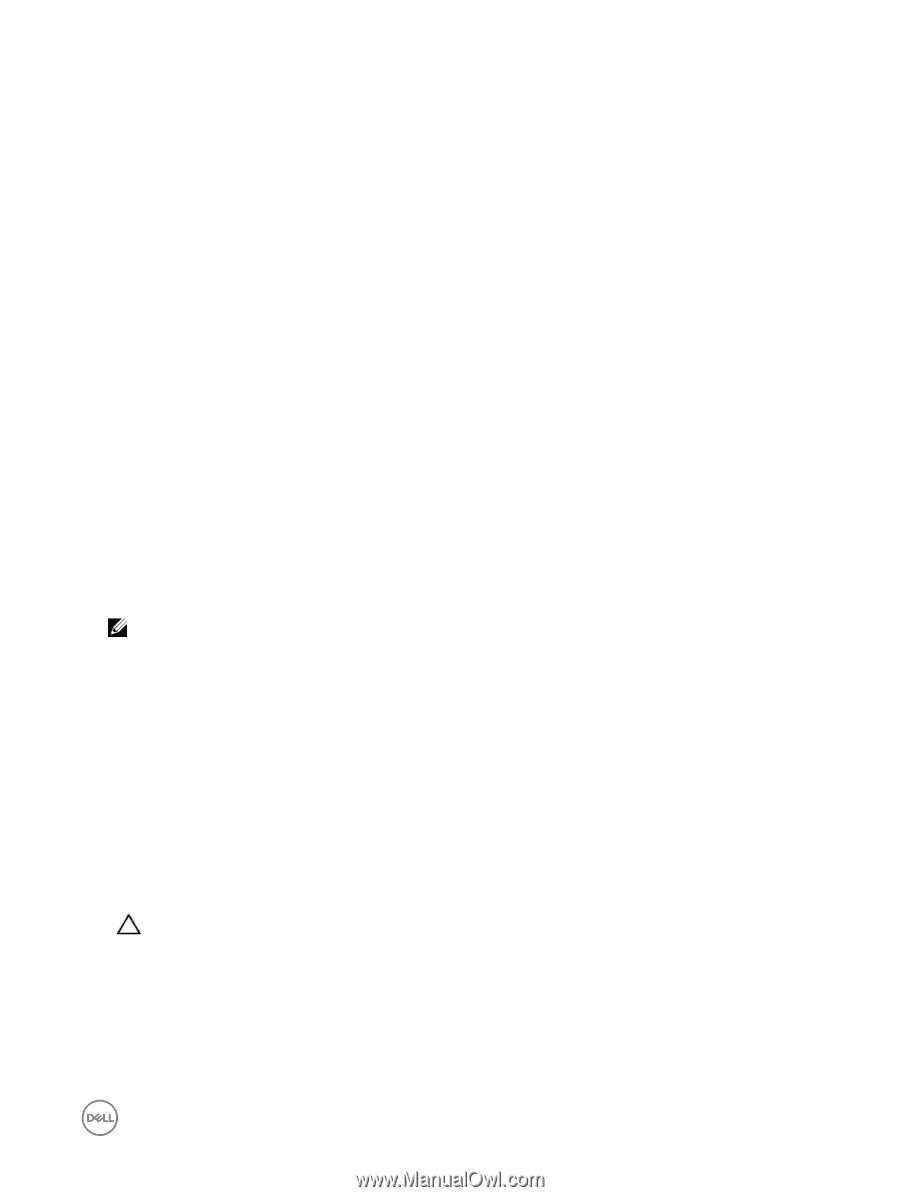Dell EqualLogic PS6210XS EqualLogic Group Manager Administrator s Guide PS Ser - Page 221
Online Diagnostics, Diagnostics
 |
View all Dell EqualLogic PS6210XS manuals
Add to My Manuals
Save this manual to your list of manuals |
Page 221 highlights
2. Day - Last 24 hours. Data is shown for each hour. 3. Week - Last 7 days. Data is shown every 6 hours in the last 7 days. 4. Month - Last month. Daily for the last month. 5. Year- Last year. Data is shown for every 2 weeks of the last year. Online Diagnostics You can obtain online diagnostic information while the system is still online and running. The following diagnostic options are available from the Group Manager CLI: • Performance • Network • Protocols • NAS containers • General System For more information, see the Dell EqualLogic Group Manager CLI Reference Guide. Offline Diagnostics To obtain offline diagnostics, the NAS cluster must be offline or not serving data. Diagnostics can help you troubleshoot low-level hardware issues. Offline diagnostics use the following Dell tools: • Dell Diagnostics Utility This tool helps you check your computer's hardware without any additional equipment or destroying any data. If you find a problem that you cannot solve by yourself, the diagnostic tests can provide important information that you will need when talking to Dell service and support personnel. NOTE: Use the Dell Diagnostics Utility only to test Dell systems. Using this program with other systems might cause incorrect system responses or error messages. • MP Memory A test tool developed by Dell and based on MS-DOS, it is efficient for configurations that have more than 4GB of memory. The tool supports single-processor or multiprocessor configurations, as well as processors using the Intel hyper-threading technology. MP Memory operates only on Dell PowerVault servers that are based on Intel processors. This tool complements Dell 32-bit diagnostic utility tests and helps provide complete, comprehensive diagnostics on the NAS controller. Run Offline Diagnostics To run offline diagnostics: 1. Insert the Dell EQL FS7500 Resource media into the controller's DVD drive and reboot the controller. The NAS controller boots to the DVD. 2. From the FS7500 Restore and Diagnostic Utilities menu, select Hardware Diagnostics. CAUTION: Do not select either the File System Reinstall or Firmware Reset option. The first option reinstalls the image on your NAS controller and might cause the loss of data. The second option resets IP addresses on the NAS controller and also might cause the loss of data. 3. The Hardware Diagnostics menu displays the following choices: 1 Mpmemory diagnostic (supports console-redirection in output log only). 2 Delldiag text-based diagnostic (Full console-redirection support). 3 Loop Mpmemory and diagnostic in batch mode. *** Please install all removable media if selecting option 3. 4 Quit Enter option or letter: (default = 3, timeout in 16 secs) Diagnose and Resolve NAS Cluster and PS Series Issues 221