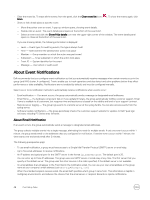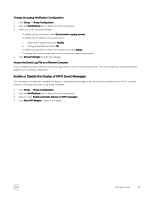Dell EqualLogic PS6210XS EqualLogic Group Manager Administrator s Guide PS Ser - Page 50
Con syslog Notification, syslog
 |
View all Dell EqualLogic PS6210XS manuals
Add to My Manuals
Save this manual to your list of manuals |
Page 50 highlights
• An email address to send (the address that appears in the From field in the notification email). You can use the group name at your company's email address. For example: [email protected] When the intended recipient receives email, the email itself specifies which group it came from. This information is helpful in multigroup environments, and reduces the chance that the email server or recipient will discard or reject notifications. Configure or Change Email Home Notifications You can use Email Home to notify Dell Technical Support of hardware failures and firmware updates. NOTE: If you want to manually send diagnostic reports to Dell Technical Support, use the Generate and Email Diagnostics wizard. 1. Click Group → Group Configuration. 2. Click the Notifications tab to open the Email Event Notifications panel. 3. Select the Send email alerts to Customer Support (email home) checkbox. 4. Enter the receiving email address in the Local contact email field. 5. In the SMTP servers section: a. Click Add to open the Add SMTP server dialog box. You can configure up to three servers, and you must have at least one server configured to send email. b. In the IP address field, enter the IP address for the SMTP server. The format is A.B.C.D, where A, B, C, and D are 1- to 3-digit numbers. c. In the Port field, type the port number to use to communicate with the specified server, or click the Use default port button. The default port, 25, is used if no port is defined. d. Repeat steps a through c to add more servers. e. To change the order of the listed servers, select an IP address and click the Up or Down link to reposition the address in the list. Servers are listed in the order that they should be used for email. 6. Click OK and then type an email address in the Sender email address field. When you first enable Email Home, the group sends the local contact email address a confirmation message. If you do not receive this message: • Make sure that you specified the correct information in the Email Event Notifications panel. • Examine the PS Series event log. If no errors are logged, contact your support provider. If you have a service agreement, your support provider can help you resolve the problem. To disable the Email Home feature, clear the Send email alerts to Customer Support (email home) checkbox. Configure syslog Notification When properly configured, the group logs events to a remote syslog server. You can then access events from the syslog server. For example, you can log events to the syslog server provided by SAN Headquarters. The syslog server must be configured to store remote log files. NOTE: The SAN Headquarters server also includes a syslog server. You can configure groups to log events to this syslog server, including hardware alarms and performance alerts. 1. Click Group → Group Configuration. 2. Click the Notifications tab to open the Event Logs panel. 3. Select Send events to syslog servers. 4. Click Add under Syslog Servers. 5. Specify IP addresses for up to three syslog servers. (All the servers receive events.) 6. Under Event Priorities, select the event priorities that result in syslog server notification. 7. Click Save all changes. 50 Post-Setup Tasks