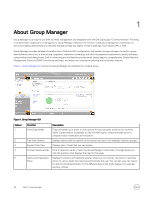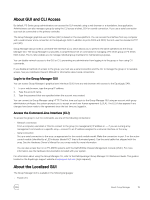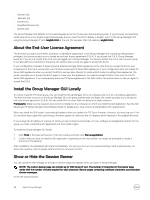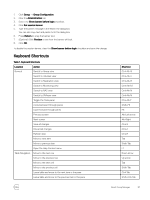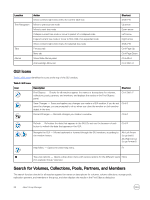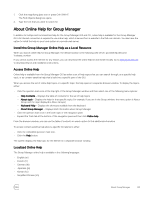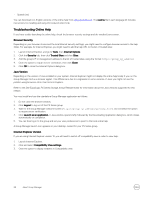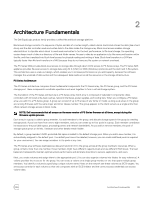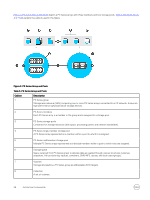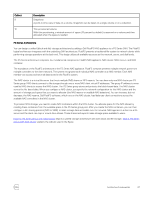Dell EqualLogic PS6210XS EqualLogic Group Manager Administrator s Guide PS Ser - Page 22
GUI Icons, Search for Volumes, Collections, Pools, Partners, and Members, Location, Action, Shortcut
 |
View all Dell EqualLogic PS6210XS manuals
Add to My Manuals
Save this manual to your list of manuals |
Page 22 highlights
Location Tree Navigation Tabs Alarms Action Show context (right-click) menu for current table row Move to previous tree node Move to next tree node Collapse current tree node or move to parent of a collapsed node Expand current tree node or move to first child of an expanded node Show context (right-click) menu for selected tree node Previous tab Next tab Show/hide Alarms panel Acknowledge All button Shortcut Shift+F10 Up arrow Down arrow Left arrow Right arrow Shift+F10 Ctrl+Page Up Ctrl+Page Down Ctrl+Alt+A Ctrl+Shift+K GUI Icons Table 2. GUI Icons identifies the icons at the top of the GUI window. Table 2. GUI Icons Icon Description Shortcut Find Objects - Checks for all matches against the names or descriptions for volumes, collections, pools, partners, and members, and displays the results in the Find Objects panel. Ctrl+Shift+F Save Changes - Saves and applies any changes you made in a GUI window. If you do not save the changes, you are prompted to do so when you close the window or click another object in the tree. Ctrl+S Discard Changes - Discards changes you made in a window. Ctrl+Z Refresh - Refreshes the data that appears in the GUI. Do not use the browser refresh button to refresh the data that appears in the GUI. Ctrl+R Navigate the GUI - Moves backward or forward through the GUI windows, according to the window history. Alt+Left Arrow (to go back) Alt+Right Arrow (to go forward) Help Menu - Opens the online help menu. F1 Tree view options - Opens a drop-down menu with various options for the different views None (for example: Group, Volumes) Search for Volumes, Collections, Pools, Partners, and Members The search function checks for all matches against the names or descriptions for volumes, volume collections, storage pools, replication partners, and members in the group, and then displays the results in the Find Objects dialog box. 22 About Group Manager