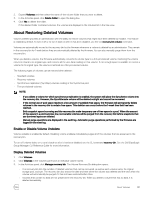Dell EqualLogic PS6210XS EqualLogic Group Manager Administrator s Guide PS Ser - Page 137
Delete a Volume, About Volume Collections, Create a Volume Collection
 |
View all Dell EqualLogic PS6210XS manuals
Add to My Manuals
Save this manual to your list of manuals |
Page 137 highlights
Delete a Volume When you delete a volume, space that the group allocated to the volume becomes part of free pool space. The following requirements and considerations apply: • If you delete a volume, the group also deletes its snapshots. However, the group does not delete any volume replicas on the secondary group. • The volume must be set offline to perform the delete operation. The group closes any active iSCSI connections to the volume. • You cannot delete a template volume if: - The volume is attached to thin clones. - Recovery thin clones exist. To delete a volume: 1. Click Volumes. 2. Expand and then select the volume name. 3. In the Activities panel, click Set volume offline. 4. Select the volume name (if it was deselected). 5. Click one of the following volume types: • Delete volume • Delete template • Delete thin clone 6. Confirm that you want to delete the volume and its data. About Volume Collections You can group multiple volumes for the purpose of performing an operation simultaneously on the volumes. Volume collections are useful when you have multiple, related volumes on which you would like to simultaneously perform maintenance tasks. If you have a set of volumes that are organizationally related to one another, but do not require any operational grouping, use volume folders to organize them. A volume collection includes one or more volumes from any pool. In a single operation, you can create snapshots of the volumes (a snapshot collection) or replicas of the volumes (a replica collection). You can also enable synchronous replication (SyncRep) for volume collections. NOTE: You cannot use a template volume in a volume collection. Create a Volume Collection To create a volume collection: 1. Click Volumes → Volume Collections. 2. Click Create volume collection to open the Create Volume Collection dialog box. 3. In the General Settings section of the dialog box, specify a name and an optional description for the collection. 4. Click Next to go to the Components section of the dialog box. 5. Select the volumes to include in the collection. 6. Click Next to review the Summary section. 7. Click Finish, or click Back to make changes. About Volumes 137