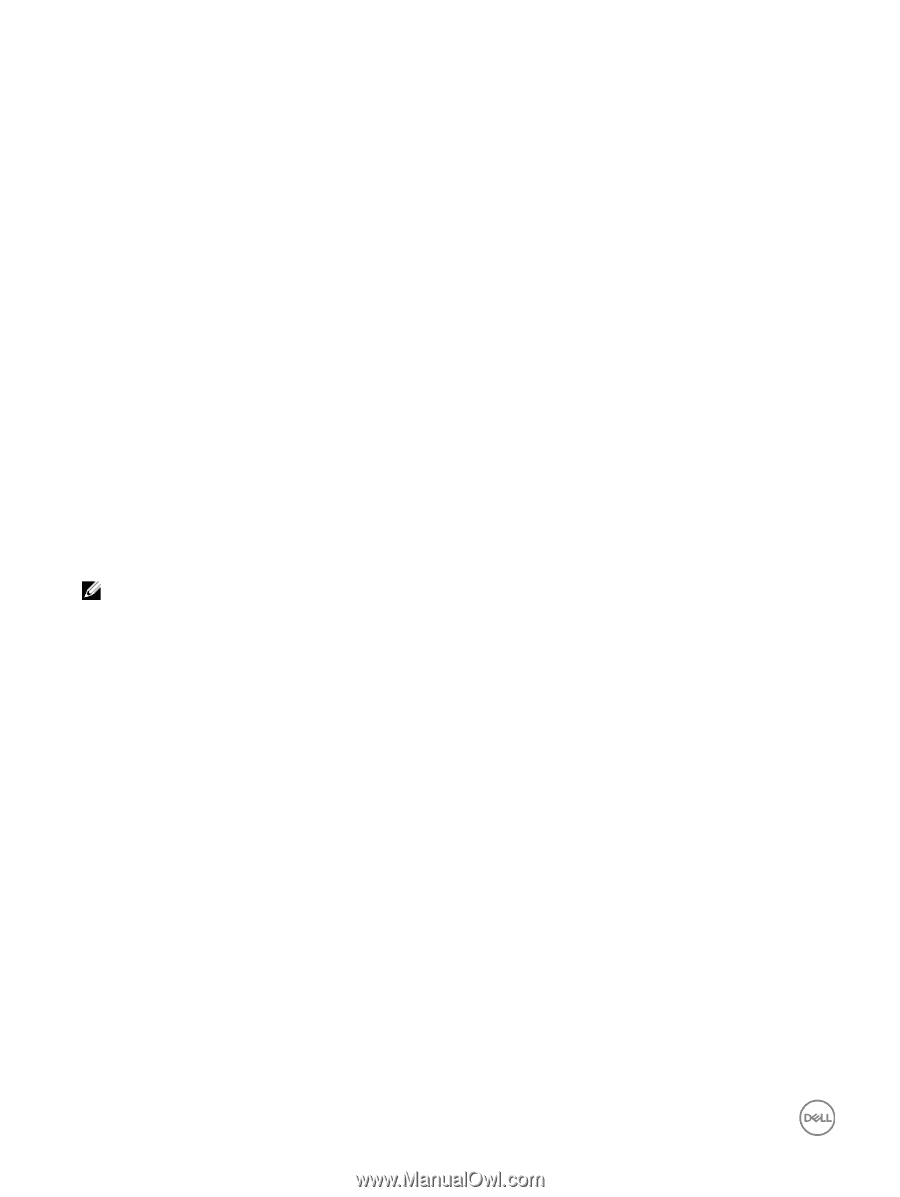Dell EqualLogic PS6210XS EqualLogic Group Manager Administrator s Guide PS Ser - Page 196
Replace the Owner, Create the SMB Home Share Using the CLI, Enable SMB Home Shares
 |
View all Dell EqualLogic PS6210XS manuals
Add to My Manuals
Save this manual to your list of manuals |
Page 196 highlights
Check marks appear in all the Allow checkboxes. This object is the share from which you will be creating a folder for each user's home share. 5. In the Group or user names box, select Everyone, then click Remove → Apply. Replace the Owner 1. In the Properties window on the Security tab, click the Advanced button to open the window for Advanced Security Settings for home. 2. In the Advanced Security Settings window, click the Owner tab and then click the Edit button. 3. On the Edit window, click Other users or group. A selection dialog box opens for user, computer, service account, or group. 4. In the text box labeled Enter the object name to select, type a name (domain administrator) and click OK to return to the Owner tab. 5. Ensure that the checkbox is selected for Replace owner on subcontainers and objects and click OK. A message is displayed: If you have just taken ownership of this object, you will need to close and reopen this object's properties before you can view or change permissions. 6. Click OK in the message box. 7. On the Owner tab, ensure that the object that you entered is selected in the list box labeled Change owner to and click OK. 8. Click two OK buttons to close the windows and return to the Windows Explorer main window. Create the SMB Home Share Using the CLI In the CLI, use the following command to enable the SMB home share: nas-cluster select cluster_name smb-home-share create container_name path_prefix [parameters] See the Dell EqualLogic Group Manager CLI Reference Guide for more information about the variables and parameters in this command. NOTE: The default antivirus exclude path is no longer available. Directory paths must already exist in the SMB home share before they can be excluded. To exclude directory paths from antivirus scanning: 1. Create the SMB home share without the exclude parameter. 2. Go to the SMB home share and create the directory paths that you want to exclude from antivirus scanning. 3. Modify the antivirus settings by specifying values for the following parameters: • avexcludedirs extension_list • avextensions directory_list • avlargefilesize size Enable SMB Home Shares Enable the SMB home shares feature to automatically create an SMB home share for each user that is accessing the NAS cluster. 1. Click NAS, expand NAS Clusters, and select SMB Home Share 2. In the Activities panel, click Enable SMB home share to open the wizard. 3. In the General Settings page, select the Enable automatic home folder creation checkbox. 4. Click Next. 5. The Summary page opens. 6. Click Finish. Disable SMB Home Shares To disable SMB home shares: 1. Click NAS, expand NAS Clusters, and select SMB Home Share 2. In the Activities panel, click Disable SMB home share. 196 NAS Container Operations