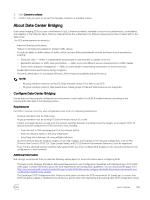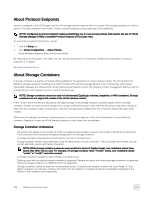Dell EqualLogic PS6210XS EqualLogic Group Manager Administrator s Guide PS Ser - Page 160
Delete a Storage Container, Virtual Machines Tab, The Modify Storage Container dialog box opens.
 |
View all Dell EqualLogic PS6210XS manuals
Add to My Manuals
Save this manual to your list of manuals |
Page 160 highlights
4. In the Activities panel, click Modify storage container. The Modify Storage Container dialog box opens. 5. On the General settings tab: a. Modify the name for the container and/or the description. b. Select a different storage pool for the container (if more than one pool is available). 6. On the Physical space tab: a. Type a value in the Container physical size field. b. Change the unit of measurement for the size (MB, GB, TB) if necessary. 7. Click OK to modify the storage container. Delete a Storage Container NOTE: You cannot delete a storage container if it contains VVols. To delete a storage container: 1. Click the VMware tab or icon. 2. Select Storage Containers. 3. In the Storage Containers panel, select the container that you want to delete. 4. In the Activities panel, click Delete storage container. 5. In the Delete Storage Container confirmation dialog box, click Yes to delete the storage container. Virtual Machines Tab To view the virtual machines in your PS Series Group, click VMware, then under the VMware panel select Virtual machines. Table 38. Information Identified in Virtual Machines Tab identifies the information shown for virtual machines. Table 38. Information Identified in Virtual Machines Tab Column Description Virtual machines VM Name of the virtual machine Guest OS Guest operating system running on the virtual machine Allocated space Amount of space allocated for the virtual machine Description Text string that describes the virtual machine VVols VVol Identification of the VVol Type VVol types, such as: config, data, swap, memory Storage container Name of the storage container Reported size Size reported for the virtual disk Status Status (bound or unbound) Last bound time Date and time when the last bind operation occurred Snapshots Number of snapshots of the virtual disk Linked clones Number of linked clones of the virtual disk 160 VMware Group Access Panel