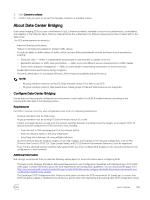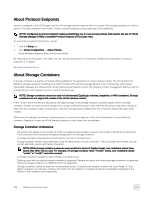Dell EqualLogic PS6210XS EqualLogic Group Manager Administrator s Guide PS Ser - Page 159
Storage Container Space Limits, Create a Storage Container
 |
View all Dell EqualLogic PS6210XS manuals
Add to My Manuals
Save this manual to your list of manuals |
Page 159 highlights
Storage Container Space Limits Storage container space is managed by the storage administrator. Storage administrators must allow access to enough physical storage to meet the needs of a storage container of a given logical size under a reasonable range of operating circumstances, without preallocating too much physical storage to the container. A storage container will have access to a finite amount of physical storage, which is defined as the container's physical size. It is possible that a storage container could run out of logical space long before it runs out of physical space. This could occur if there is an aggressive snapshot schedule which quickly consumes logical space. Logical space is a function of the size of all VVols existing, independent of whether it is written. Resizing the storage container (datastore) to be larger using the VSM user interface allows for an increase of both physical and logical space. In the VSM user interface, you can monitor both the logical and physical space consumption of the datastore/storage container by selecting the specific datastore, then Manage → Dell VSM. Storage container accounting is done in units of logical space. That is, the storage container size is specified in terms of MB, GB, or TB. The logical space that each VVol within the container consumes is always equal to the nominal size of the VVol, regardless of any sharing or thin-provisioning considerations. This sizing is true of all types of VVols, including clones and snapshots The array implementation uses a 10x multiplier of the storage container physical size when computing the storage container's logical size. Therefore, a storage container with physical size of 10GB will have a logical size of 100GB. Create a Storage Container NOTE: You must be logged in as group administrator to create a storage container. To create a new storage container: 1. Click the VMware tab or icon. 2. Select Storage Containers. 3. In the Activities panel, click Create storage container. The Create Storage Container wizard opens. 4. On the General settings page: a. (Required) Type a name for the container. b. (Optional) Type a description for the container. c. If more than one storage pool is listed in the table, select the storage pool to be used for the container. 5. Click Next. 6. On the Physical space page: a. (Required) Type a value in the Container physical size field. b. Select the unit of measurement (MB, GB, TB) for the physical size. 7. Click Next. 8. On the Summary page, review the settings, then click Finish to create the storage container. Modify a Storage Container NOTE: Storage containers cannot be explicitly moved between pools. If two pools are merged via either the "pool merge" or "pool delete" operation, any storage containers that draw from the deleted or merged pool are automatically reassigned to the default or the merged-to pool respectively. To modify attributes of an existing storage container: 1. Click the VMware tab or icon. 2. Select Storage Containers. 3. In the Storage Containers panel, select the container that you want to modify. VMware Group Access Panel 159