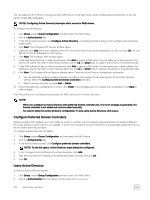Dell EqualLogic PS6210XS EqualLogic Group Manager Administrator s Guide PS Ser - Page 171
Map Users for a NAS Cluster, Set the User Mapping Policy for a NAS Cluster, Delete a User Mapping
 |
View all Dell EqualLogic PS6210XS manuals
Add to My Manuals
Save this manual to your list of manuals |
Page 171 highlights
3. In the Local Users panel, select the user and click Delete. NOTE: You cannot delete the built-in local administrator account (Administrator). 4. Confirm that you want to delete the local user. Map Users for a NAS Cluster NOTE: To map users, you must have Active Directory and either LDAP or NIS configured in the NAS cluster. To define a mapping between a Windows user and a UNIX user: 1. Click Group, expand Group Configuration, and then select the NAS cluster. 2. Click the Authentication tab. 3. In the User Mapping panel, click Map users. The Manual User Mapping dialog box opens. 4. To add a user mapping, click Add. 5. Type the name or partial name of the UNIX or Windows user that you want to search for and click Search. NOTE: You can search for a Windows user in a specified subdomain by selecting the subdomain from the Search Subdomain drop-down menu. 6. In the Manual Map Users dialog box, select the UNIX user and the Windows user. Then, open the Direction menu and select the user-mapping direction: • Windows user to the UNIX user • UNIX user to the Windows user 7. Click OK to add the new user mapping. The Manual User Mapping dialog box opens with the new mapping. 8. Click OK in the Manual User Mapping dialog box. Set the User Mapping Policy for a NAS Cluster 1. Click Group, expand Group Configuration, and then select the NAS cluster. 2. Click the Authentication tab. 3. In the User Mapping panel, either: • Select whether to automatically map all Windows users in Active Directory to the identical UNIX users in NIS or LDAP. The default setting is no automatic mapping. • Click Map users to manually map users. NOTE: You can use the Group Manager CLI to specify whether to map unmapped users to the guest account (the default setting). See the Dell EqualLogic Group Manager CLI Reference Guide. Delete a User Mapping for a NAS Cluster To delete a user mapping: 1. Click Group, expand Group Configuration, and then select the NAS cluster. 2. Click the Authentication tab. 3. In the User Mapping panel, click Map users. The Manual User Mapping dialog box opens, displaying the current user mappings. 4. Select the user mapping and click Delete. 5. Confirm that you want to delete the user mapping. Configure an Active Directory for a NAS Cluster Add a NAS cluster to Active Directory before you can use Active Directory to externally authenticate NAS cluster users. Prerequisites: • The Active Directory server and the PS Series group must use a common source of time. • Configure the NAS cluster to use DNS. The DNS servers that you specify must be the same DNS servers that your Active Directory domain controllers use. NAS Cluster Operations 171