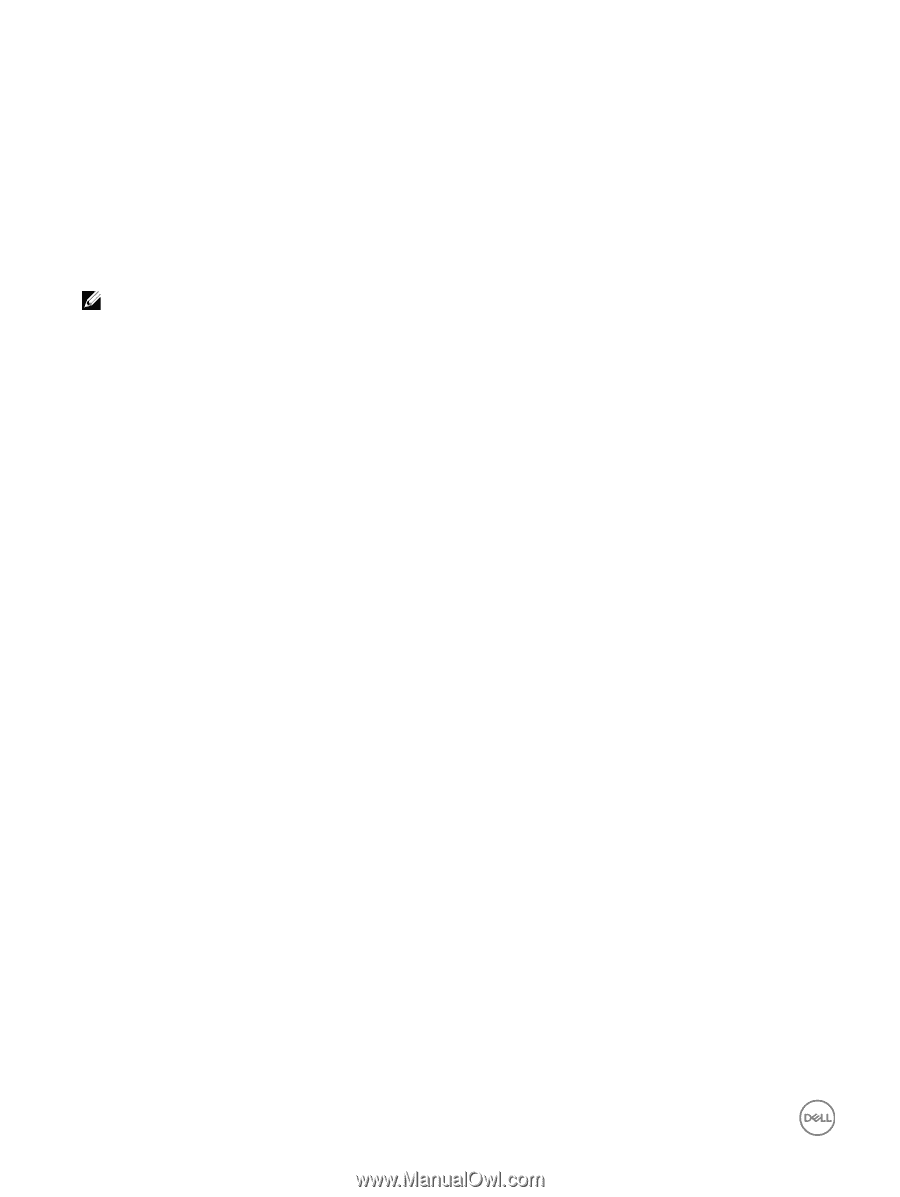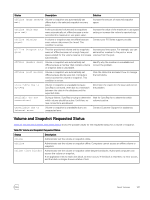Dell EqualLogic PS6210XS EqualLogic Group Manager Administrator s Guide PS Ser - Page 148
About Managing Storage Capacity Utilization On Demand (Thin Provisioning)
 |
View all Dell EqualLogic PS6210XS manuals
Add to My Manuals
Save this manual to your list of manuals |
Page 148 highlights
About Managing Storage Capacity Utilization On Demand (Thin Provisioning) You can use thin-provisioning technology to more efficiently allocate storage space, while still meeting application and user storage needs. With a thin-provisioned volume, the group allocates space based on volume usage, enabling you to "over-provision" group storage space (provision more space than what is physically available). However, if your environment requires guaranteed space for volume, thin provisioning might be inappropriate. Thin provisioning is most effective if you can accurately predict how volume usage increases over time. NOTE: Dell recommends that you fully understand the benefits and risks of using thin provisioning before implementing it in your environment. Environments that use thin provisioning should have around-the-clock support to handle any space allocation issues and prevent service-level disruption. Thin provisioning volumes is beneficial in a number of environments. For example, if your environment does not easily allow you to expand file systems or raw disks, you can give thin-provisioned volumes excessively large reported sizes to account for future growth. The group automatically allocates space to volumes only if usage patterns warrant the space. Thin provisioning also helps you plan for future group expansion. For example, you can size volumes according to their maximum possible space requirements, even if the group currently cannot provide all the required space. As volume usage increases, you can expand group capacity, with no user impact. You do not need to change drive letters, expand volume sizes, or add volumes. When you create a volume, you specify the reported size for the volume. The reported size is seen by iSCSI initiators. The actual amount of pool space that the group allocates to a volume is called the volume reserve. The value of the volume reserve depends on whether you enable thin provisioning on a volume: • Thin provisioning disabled The volume reserve is equal to the reported size. For example, even if only 10 percent of a volume is in use, the group allocates the full reported size. • Thin provisioning enabled The volume reserve is equal to or less than the reported size, depending on volume usage and the thin-provisioning settings. Initially, the group allocates the minimum amount of volume reserve for a thin-provisioned volume. The minimum is 10 percent of the reported volume size or the user-specified percentage. As initiators write to the volume, free volume reserve decreases. When free volume reserve falls below a threshold, the group increases volume reserve, up to a user-defined maximum (assuming available free pool space): • For a volume with a reported size of 100GB or greater, when free volume reserve is less than 6GB, the group allocates an additional 10GB. • For a volume with a reported size that is less than 100GB, when free volume reserve falls below 6 percent of the reported volume size, the group allocates an additional 10 percent of the reported volume size. Event messages inform you when in-use volume reserve surpasses a user-defined limit and reaches the maximum. Enable Thin Provisioning on a Volume When you create a new volume or clone an existing volume, you can enable thin provisioning on the volume. In addition, you can modify an existing volume and enable thin provisioning. You can make these changes while the system is running. Thin provisioning is not appropriate for all environments or volumes. You must fully understand thin provisioning before implementing the functionality on a volume. 148 About Volumes