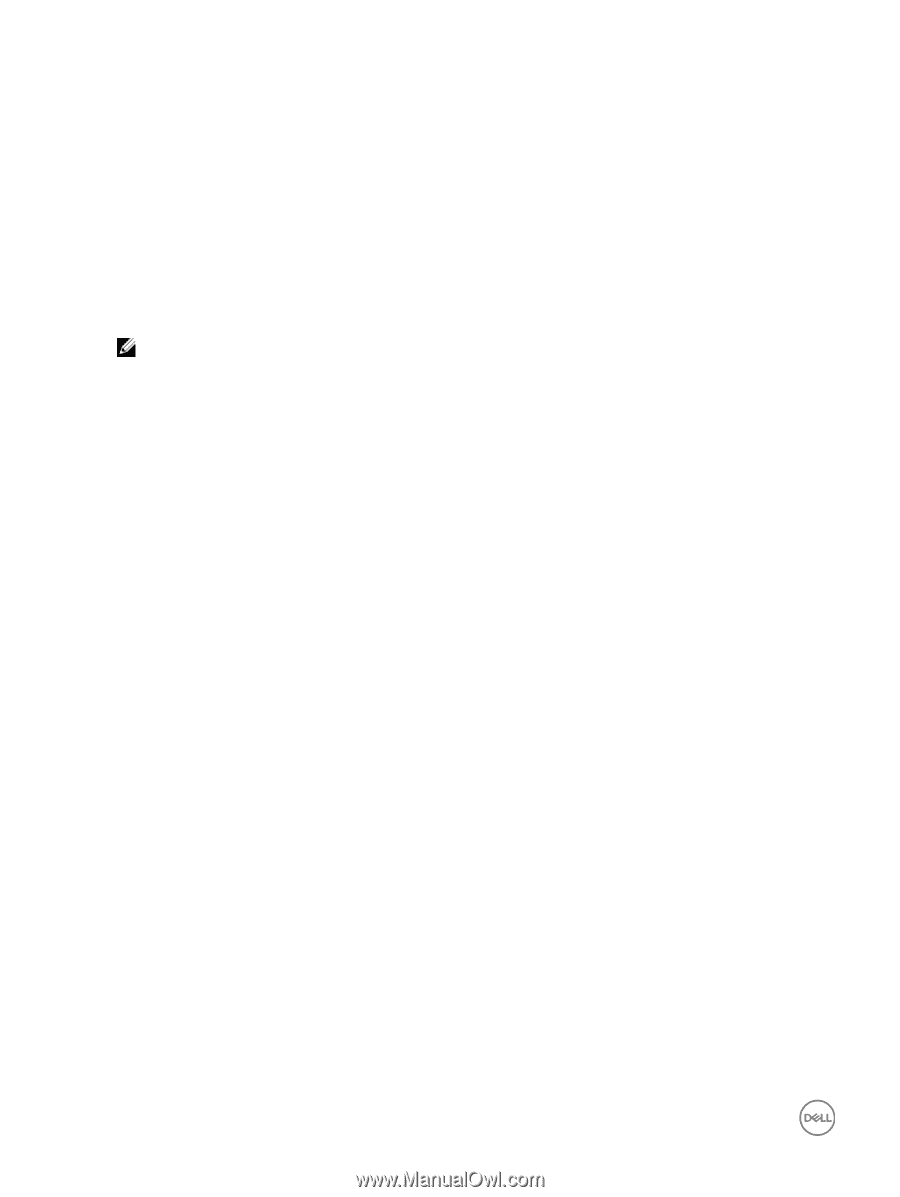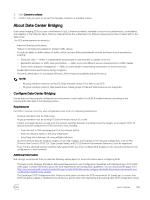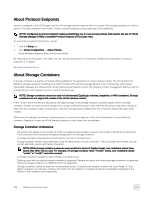Dell EqualLogic PS6210XS EqualLogic Group Manager Administrator s Guide PS Ser - Page 154
Detach a Thin Clone from a Template Volume, Convert a Template Volume to a Standard Volume
 |
View all Dell EqualLogic PS6210XS manuals
Add to My Manuals
Save this manual to your list of manuals |
Page 154 highlights
- Snapshot reserve setting - Thin-provisioning setting • Access control • Multihost access To create a thin clone from a template volume: 1. Click Volumes. 2. Expand Volumes and then select the template volume. 3. Click Create thin clone to open the Create Thin Clone - Volume Settings dialog box. 4. Type a unique name and, optionally, a description. 5. Click Next to open the Create Thin Clone - Space dialog box. 6. Change the snapshot reserve setting and the thin-provisioning settings. NOTE: If data reduction has been enabled on the volume, snapshot reserve is permanently disabled. 7. Click Next to open the Create Thin Clone - iSCSI Access dialog box. 8. Create an access control policy for the volume, select the permission (read-write or read-only), and specify the multihost access setting. 9. Click Next to open the Summary dialog box. 10. Click Finish if the thin clone configuration is correct. Click Back to make changes. Detach a Thin Clone from a Template Volume You can detach a thin clone from its template volume. Detaching a thin clone from a template volume breaks the dependency between the thin clone and the template volume. The following restrictions apply: • You cannot detach a thin clone if replication is enabled for the thin clone. • If you detach a thin clone from a template volume, the thin clone is converted to a standard volume and no longer shares space with the template volume. • The volume reserve for the thin clone increases by the amount of space the thin clone shares with the template volume. • When you detach a thin clone from a template volume that is bound to a member or has a RAID preference, the resulting volume does not inherit the binding or the RAID preference. To detach a thin clone from a template volume: 1. Click Volumes. 2. Expand Volumes and then select the thin clone. 3. Click Detach from template. 4. Confirm that you want to detach the thin clone. Convert a Template Volume to a Standard Volume You can create template volumes and then later convert them to standard volumes, with the following restrictions: • You cannot convert a template volume to a standard volume if thin clones are attached to the template volume. • If a template volume is configured for replication, you must disable replication before you convert a template volume to a volume. • Space used to store template replicas on the secondary group becomes unmanaged if you convert a template volume to a standard volume. To convert a template volume to a standard volume: 1. Click Volumes. 2. Expand Volumes and then select the volume name. 154 About Volumes