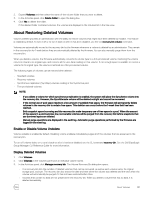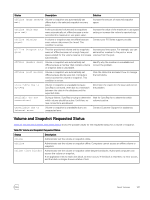Dell EqualLogic PS6210XS EqualLogic Group Manager Administrator s Guide PS Ser - Page 144
Increase the Reported Size of a Volume, About Reclaiming Unallocated Space
 |
View all Dell EqualLogic PS6210XS manuals
Add to My Manuals
Save this manual to your list of manuals |
Page 144 highlights
Increase the Reported Size of a Volume You can increase the reported size of the volume while the volume remains online. The following considerations apply to increasing the size of a volume: • If the size you specify is not a multiple of 15MB, the group rounds up the value to the nearest multiple of 15MB. • If you do not specify a unit for the size, the unit defaults to MB. • If you configured the volume for replication, the wizard shows the delegated space on the replication partner. • If the new volume size exceeds the capacity of a pool, the free space cell displays a negative value. • For thin-provisioned volumes, you can modify the in-use warning value and maximum in-use space value. • Resizing out-of-sync synchronous replication (SyncRep) volumes is not supported. To increase the reported volume size: 1. Click Volumes. 2. Expand Volumes and then select the volume name. 3. Click Modify settings. 4. Click the Space tab to open the Modify Volume Settings - Space dialog box. 5. Specify the new reported volume size in the Volume size field. (Values in the Pool Space table change, based on the new volume size.) 6. (Optional) Use the slider bars to modify the in-use warning value and maximum in-use space value for a thin-provisioned volume. 7. Click OK. 8. Confirm that you want to create a snapshot of the current volume before you resize it. You can also increase the size of a volume with the Group Manager CLI volume select size command. See the Dell EqualLogic Group Manager CLI Reference Guide for more information about using CLI commands that relate to volumes. About Reclaiming Unallocated Space Version 6.0 of the PS Series firmware introduced support for using SCSI unmap operations to recover unused space previously allocated to volumes. As a host writes data to a volume, the array allocates additional space for that data. Prior to support of the volume unmapping feature, that space remained allocated to the volume, even if the data was deleted from the volume and hosts were no longer using it. This usage created a "watermark" effect; the array could not deallocate the space, and therefore the space was unavailable for allocation to other volumes. With volume unmapping, the array can reclaim this unused space. When a host connected to a volume issues a SCSI unmap operation, the array deletes the data and deallocates the space, making it available for allocation by other volumes. Volume unmapping requires that all group members be running version 6.0 or later of the PS Series firmware. Space deallocation occurs only if you are using initiators that are capable of sending SCSI unmap operations and only on a "best effort" basis. Although space deallocation occurs on both thin-provisioned volumes and regular volumes, the volume reserve size can potentially shrink as a result of unmap operations only on thin-provisioned volumes. If space is deallocated, that space might not be immediately available as free space for other volumes until the array deletes snapshots of those volumes. Unmap operations are supported in the following operating systems: • VMware ESX 5.0 • Red Hat Enterprise Linux 6.0 144 About Volumes