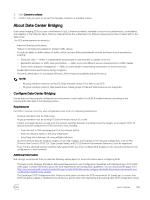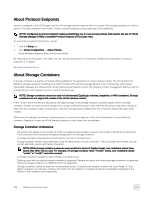Dell EqualLogic PS6210XS EqualLogic Group Manager Administrator s Guide PS Ser - Page 157
VMware Group Access Panel, VMware Overview Panel, When the VMware Group Access panel is
 |
View all Dell EqualLogic PS6210XS manuals
Add to My Manuals
Save this manual to your list of manuals |
Page 157 highlights
10 VMware Group Access Panel The VMware Group Access panel allows you to view VMware virtual volume (VVol) settings, if VVols are configured for your group. To open the VMware Group Access panel, click the VMware tab in the selection pane on the lower-left side of the Group Manager window. NOTE: If the VMware tab is not displayed in the selection pane, move the View Drag handle (the two arrows above the list of tabs) up to expand the list. Or, click the VMware icon ( ). When the VMware Group Access panel is first opened, it shows the Overview page. VMware Overview Panel When you click the VMware tab (or VMware icon) in the selection pane, the Overview page opens. The Overview page contains the following information: • Storage Containers - Total count of storage containers - Total physical size allocated to storage containers • VVols - Total number of VMs - Total number of VVols - Total number of VVol snapshots - Total number of VVol linked clones The navigation tree provides access to the following items: • Configuration - Opens the Protocol Endpoints Access Control List page • Storage Containers - Opens the Storage Containers page and shows details for existing storage containers • Virtual machines - Opens the Virtual Machines page, which shows all virtual machines that are resident on an array, the VVols that each is composed of, and the storage containers that the VVols exist in The lifecycle of the virtual machine (VM) is controlled using VMware vSphere and on EqualLogic environments are managed by the Dell Virtual Storage Manager for VMware (VSM). VSM creates the VM entities on the array, using actions triggered by vCenter and ESXi either directly or without user invocation. NOTE: Although you can use the Group Manager to create storage containers, Dell recommends that you use the Dell Virtual Storage Manager (VSM) to perform this task. The VSM procedures for setting up VVols is simpler than using the Group Manager. Using the Group Manager for VVol operations is recommended for experienced users only. For detailed information about setting up VVols using VSM, see the Dell Virtual Storage Manager for VMware Installation and User's Guide. VMware Group Access Panel 157