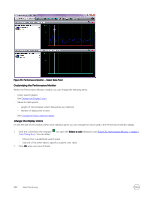Dell EqualLogic PS6210XS EqualLogic Group Manager Administrator s Guide PS Ser - Page 325
Monitor Group Members, About Monitoring Enclosure Elements
 |
View all Dell EqualLogic PS6210XS manuals
Add to My Manuals
Save this manual to your list of manuals |
Page 325 highlights
• Click the Hide SAN HQ reminder option from within the alarm. To reverse this configuration and reenable the display of SAN HQ monitoring alarms: 1. Click Group → Group Configuration → General. 2. In the SAN Headquarters section of the panel, select Enable reminder in Alarms panel. Monitor Group Members Member hardware problems typically cause event messages and alarms. Monitor the member hardware and replace any failed components immediately. To display member information: • Click Group → Group group_name The Group Information panel shows the general settings of the group, and the volumes, snapshots, and collections that are associated with that group. The Group Disk Space panel shows the total amount of free space in the group and in each pool (if applicable). The Storage Pools and Group Members panel lists all the members, the pool each member belongs to, their capacity and amount of free space, RAID policy, number of disks, member status, health status, and whether disk encryption is being used. Check the following items: • Member status - If a member is offline, investigate the cause. Volumes with data on an offline member are also offline. If a member has a problem, double-click the member to display additional information. • Low free space - Low free space in a member might indicate that overall group space is low. You can free space in a member by adding more members to the same pool (the group distributes volume data across the pool members). About Monitoring Enclosure Elements Enclosure elements include power supplies, cooling modules and fans, EIP and OPS cards, and channel cards. Power Supplies • A member can survive one power supply failure. Replace failed power supplies as soon as possible. • For proper cooling, do not remove a power supply until you have a replacement. • For information about replacing a power supply, see the Hardware Owner's Manual for your array model or contact your PS Series support provider. • The Power Supplies panel shows the status of the power supplies. The number and type of hardware components shown depends on your array model. Cooling Modules and Fans • A member has two or three cooling modules and multiple fans. Most PS Series arrays use power supplies that have integrated cooling modules. • Periodically, check the room temperature where the hardware is located and make sure that the room is sufficiently cool and ventilated. Also, make sure the fan trays and cooling modules have no red LEDs, and monitor the member temperature. • A member can survive one cooling module failure. Replace failed cooling modules as soon as possible. • Multiple fan failures increase the array temperature. A high temperature results in event messages. The array might shut down before damage occurs. • Some PS Series arrays also show the ambient temperature, which is calculated in Celsius from the two sensor temperatures with the highest temperatures, using the following formula: ((Backplane Sensor 0 + Backplane Sensor 1) / 2) - 7 About Monitoring 325