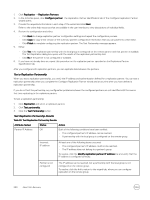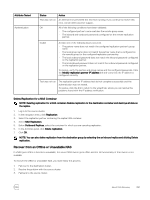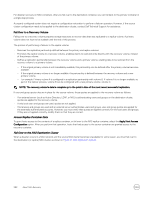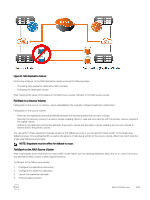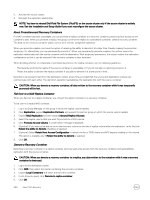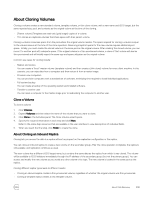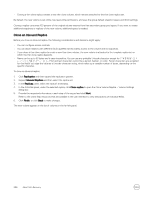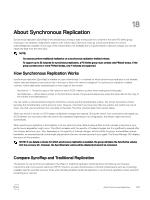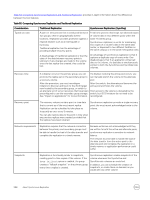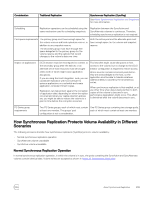Dell EqualLogic PS6210XS EqualLogic Group Manager Administrator s Guide PS Ser - Page 294
Fail Over to a NAS Replica Container, Demote a Recovery Container
 |
View all Dell EqualLogic PS6210XS manuals
Add to My Manuals
Save this manual to your list of manuals |
Page 294 highlights
5. Activate the source cluster. 6. Recreate the replication relationship. NOTE: You have to reinstall Dell Fluid File System (FluidFS) on the source cluster only if the source cluster is entirely new. See the Installation and Setup Guide if you must reconfigure the source cluster. About Promotions and Recovery Containers If a NAS container becomes unavailable, you can promote a replica container to a recovery container, preserving host access to the container's data. When you promote a replica, the group converts the replica to a standalone container, called a recovery container. The data on the recovery container will be current as of the last-completed replication. When you promote a replica, you have the option of retaining the ability to demote it at a later time, thereby making the promotion temporary. Or, alternatively, you can permanently promote it. When you permanently promote a replica, the system severs the replication relationship with the source container and the destination. With temporary promotions, the system retains the replication configuration so that it can be restored if the recovery container is later demoted. When deciding whether to temporarily or permanently promote the replica container, use the following guidelines: • Permanently promote the replica if the source container is unavailable or if you do not plan on restoring access to it. • Retain the ability to demote the replica container if you plan to demote it at a later point in time. Demotions can be performed from the destination cluster at any time, provided that the source and destination clusters can communicate with each other. The demotion operation reestablishes the replication link with the source container. CAUTION: When you demote a recovery container, all data written to the recovery container while it was temporarily promoted will be lost. Fail Over to a NAS Replica Container When you fail over to a replica container, you convert the replica container to a recovery container. To fail over to a replica NAS container: 1. Log in to Group Manager on the group in which the replica volume resides. 2. Click Replication, expand Replication Partners, and expand the partner group on which the source volume resides. 3. Expand NAS Replication and then expand Inbound Replica Volumes. 4. Select the replica volume that you want to promote to a NAS volume. 5. Click Promote to local volume. A confirmation message is displayed. 6. (Optional) If you want to be able to return the recovery volume to the role of replica volume after the replication, verify that the Retain the ability to demote checkbox is selected. 7. (Optional) Select Retain Host Access Configuration to refresh the list of SMB shares and NFS exports residing on the volume. This option is available only if Retain the ability to demote is selected. 8. Click OK. Demote a Recovery Container Demoting a recovery container to a replica container removes read-write access from the recovery container and reestablishes replication with the source container. CAUTION: When you demote a recovery container to a replica, any data written to the container while it was a recovery container is destroyed. 1. Log in to the destination cluster. 2. Click NAS, then select the cluster containing the recovery container. 3. Expand Local Containers and select the recovery container. 4. In the Activities panel, click Demote to replica container. 5. Click OK. 294 About Data Recovery