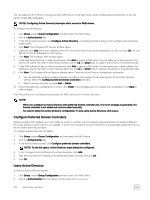Dell EqualLogic PS6210XS EqualLogic Group Manager Administrator s Guide PS Ser - Page 173
Con or Modify NIS or LDAP for a NAS Cluster, Delete NIS or LDAP Configuration for a NAS Cluster
 |
View all Dell EqualLogic PS6210XS manuals
Add to My Manuals
Save this manual to your list of manuals |
Page 173 highlights
3. In the Active Directory panel, click Leave. Domain users will be prevented from access if you leave the Active Directory domain. The status changes to not configured. NOTE: You cannot delete the Active Directory configuration. Configure or Modify NIS or LDAP for a NAS Cluster To authenticate UNIX clients, you can use NIS or LDAP for external authentication. NOTE: Configuring NIS or LDAP interrupts client access to SMB shares. To configure NIS or LDAP in a NAS cluster or to modify the existing configuration: 1. Click Group, expand Group Configuration, and then select the NAS cluster. 2. Click the Authentication tab. 3. In the UNIX Authentication panel, click Configure UNIX authentication. 4. In the UNIX Authentication Server Configuration dialog box, select NIS or LDAP and enter or modify the NIS or LDAP information. 5. Click OK. Delete NIS or LDAP Configuration for a NAS Cluster You can delete the current NIS or LDAP configuration in the NAS cluster. If you want to resume use of NIS or LDAP, you must configure NIS or LDAP again. To delete the NIS or LDAP configuration: 1. Click Group, expand Group Configuration, and then select the NAS cluster. 2. Click the Authentication tab. 3. In the UNIX Authentication panel, click Remove UNIX authentication. 4. Confirm that you want to remove the UNIX authentication. Modify the Client Network Configuration To modify the client network configuration: 1. Click Group, expand Group Configuration, and then select the NAS cluster. 2. Click the Network tab, then double-click the client network to be modified. The Modify Client Network dialog box opens. 3. Modify the following fields as needed: • Name The client network name is Client by default and cannot be changed. • VLAN tagging Configure ID numbers ranging from 1-4094. The default VLAN is 0. • Netmask Can be modified. • Virtual IP addresses Click Auto fill to automatically enter NAS cluster IP addresses based on the first IP address in the above list. If you delete an IP address, any client connected to the IP address is disconnected. The client usually reconnects automatically. • NAS controller IP addresses for the client network Click Auto fill to automatically enter NAS controller IP addresses based on the first NAS cluster IP address. If you change a NAS controller IP address, clients might be disconnected. The client usually reconnects automatically. NAS Cluster Operations 173