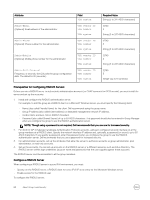Dell EqualLogic PS6210XS EqualLogic Group Manager Administrator s Guide PS Ser - Page 59
Modify Local Administration Accounts, The Modify Administration Account dialog box opens.
 |
View all Dell EqualLogic PS6210XS manuals
Add to My Manuals
Save this manual to your list of manuals |
Page 59 highlights
NOTE: • Account Name, Password, and Contact information must be ASCII characters only. Description can be up to 127 Unicode characters. Fewer characters are accepted for this field if you type the value as a Unicode character string, which takes up a variable number of bytes, depending on the specific character. • Dell recommends that administrator account names not be reused after they have been deleted. All accounts can always view their own audit log information, and new accounts with previously used account names will be able to view audit records for the old account. To create a local administration account: 1. Click Group → Group Configuration. 2. Click the Administration tab. 3. In the Accounts and Groups panel, click Add. The Create Administration Account wizard opens. 4. Complete the wizard steps to specify the settings for the new account and then click Finish. Refer to the online help resources that are available in the user interface to view descriptions of individual fields. Modify Local Administration Accounts This procedure applies only to modifying local administration accounts and has the following constraints: • You cannot change the account name. Instead, you must delete the account and then recreate it with a new name. • You cannot disable, delete, change the name, or change the type of the default group administration (grpadmin) account. • Except in one case, you cannot change the account type; instead, you must delete the account and recreate it with the new account type. The exception is that you can change a grpadmin account (other than the default) to read-only and a read-only account to grpadmin. To change a local account: 1. Click Group → Group Configuration. 2. Click the Administration tab to display the Accounts and Groups panel. 3. In the View drop-down list, select Local Accounts. 4. Select the account and click Modify. The Modify Administration Account dialog box opens. • To change the account password or description, click the General tab and change the General Settings information. • To change the account contact information, click the Contact tab and change the information. • To make changes to the account type, pool access, additional access, or to disable the account, click the Permissions tab. This tab is not available to grpadmin accounts because group administrators must always have full access. • To change or select the partners that can be used for replication, click the Replication Partners tab. This tab is available to volume administrators only. 5. Click OK. Delete Local Administration Accounts You can delete an administration account when it is no longer needed. NOTE: If you delete a volume administrator account, the volumes it manages are not deleted, and its replication and operations continue as scheduled. To delete an administration account or group: 1. Click Group → Group Configuration. 2. Click the Administration tab. 3. In the Accounts and Groups panel, select the account or group you want to delete. About Group-Level Security 59