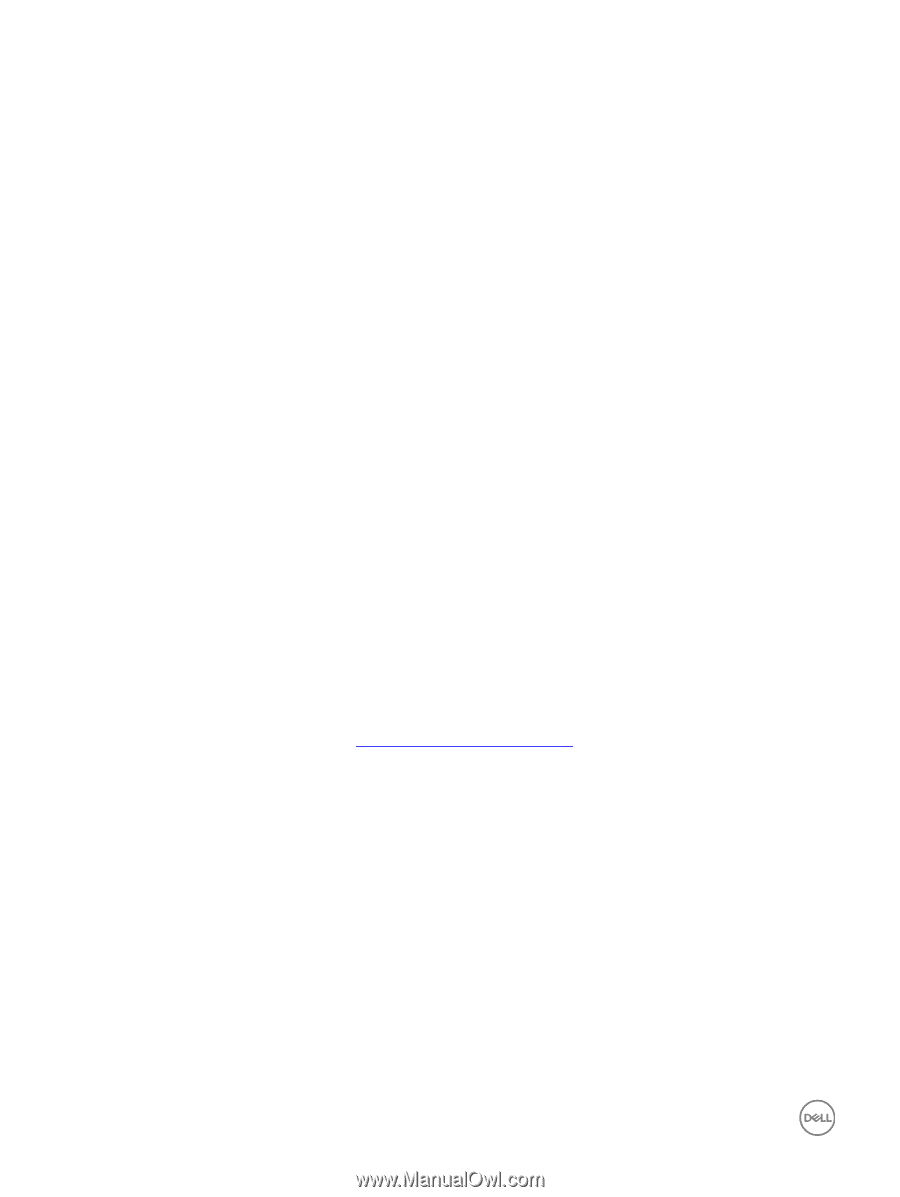Dell EqualLogic PS6210XS EqualLogic Group Manager Administrator s Guide PS Ser - Page 134
Modify a Volume Alias, Modify the Administrator for a Volume, About Smart Tags, Optional Select
 |
View all Dell EqualLogic PS6210XS manuals
Add to My Manuals
Save this manual to your list of manuals |
Page 134 highlights
• You cannot set a template volume to read-write permission. To modify a volume permission: 1. Click Volumes. 2. Expand Volumes and then select the volume name. 3. In the Activities panel, click Set access type. 4. Change the permission in the Set access type dialog box. 5. (Optional) Select the Allow simultaneous connections from initiators with different IQNs checkbox. 6. Click OK. Modify a Volume Alias An alias can help administrators identify a volume. For example, some iSCSI initiators display the volume alias in addition to the iSCSI target name. The following constraints apply: • When you create a volume, it has an alias only if the groupwide default is to use the volume name as the alias. Otherwise, the volume does not have an alias. • A volume alias is a name. Name can be up to 63 bytes and is case-insensitive. You can use any printable Unicode character except for First and last characters cannot be a period, hyphen, or colon. Fewer characters are accepted for this field if you type the value as a Unicode character string, which takes up a variable number of bytes, depending on the specific character. To modify a volume alias: 1. Click Volumes. 2. Expand Volumes and then select the volume name. 3. Click Modify settings. 4. Click the Advanced tab to open the Modify Volume Settings - Advanced dialog box. 5. Specify a volume alias in the Public alias field. 6. Click OK. Modify the Administrator for a Volume You can modify the administrator for a volume only if the group has more than one group administrator (grpadmin). To create another administrator for a group, see Create a Local Administration Account. To control which administrators have access to a volume: 1. Click Volumes. 2. Expand Volumes and then select the volume name. 3. Click Modify settings. 4. Click the General tab to open the Modify Volume Settings - General dialog box. 5. In the Volume administrator field, change the name of the administrator or select none. 6. Click OK. About Smart Tags Smart tags provide a mechanism for PS group administrators to organize, search, and filter the volumes in their groups. Volumes can be tagged with new or predefined tags, and a volume can have more than one tag associated to it. This feature makes it easier for the group administrator to manage a group with a large number of volumes. Smart tags can be either simple tags or extended tags: 134 About Volumes