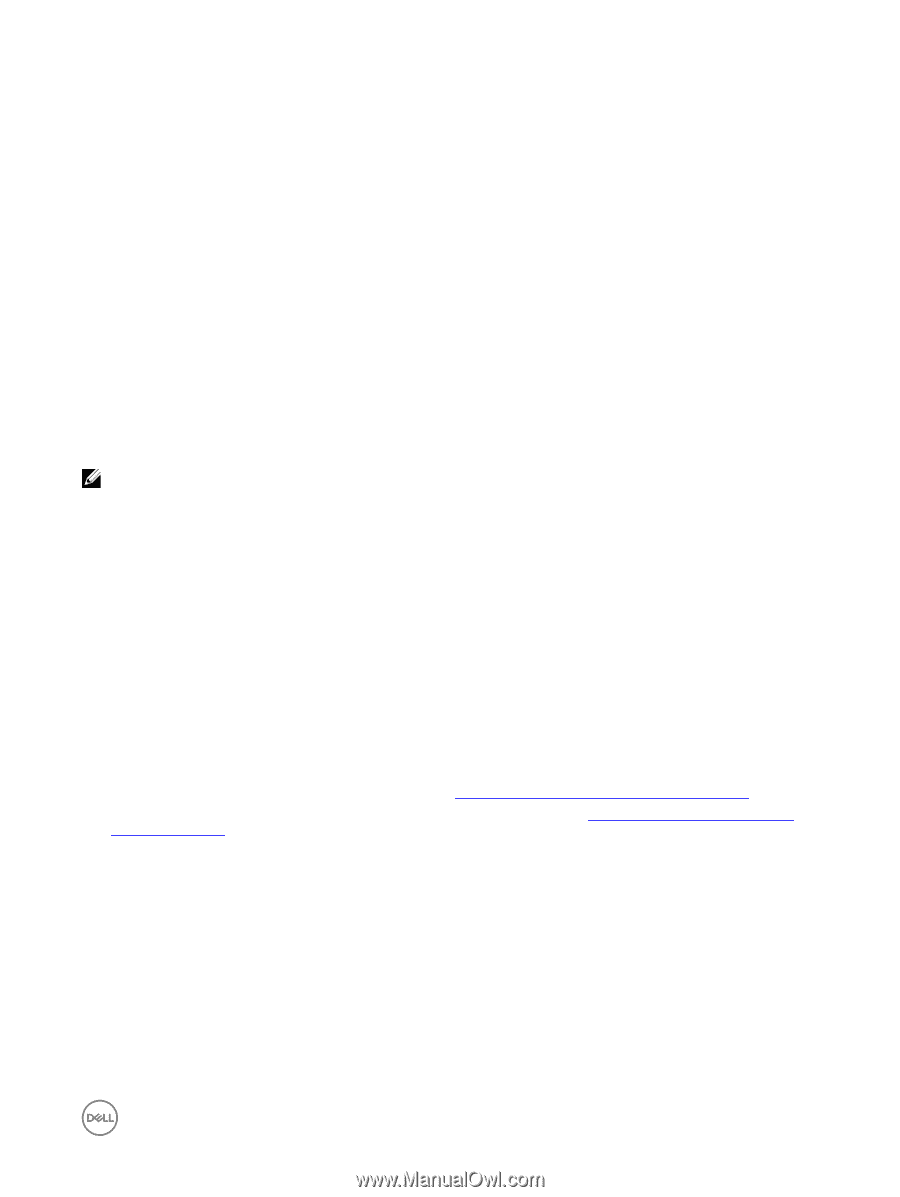Dell EqualLogic PS6210XS EqualLogic Group Manager Administrator s Guide PS Ser - Page 267
Switch Partner Roles Permanently, Make an Inbound Replica Set Promotion Permanent
 |
View all Dell EqualLogic PS6210XS manuals
Add to My Manuals
Save this manual to your list of manuals |
Page 267 highlights
• You can use manual replication if a large amount of data must be transferred. See the Dell EqualLogic Manual Transfer Utility Installation and User's Guide or the online help for information. To replicate a recovery volume to a partner using individual tasks: 1. Log in to the primary group and then: a. Set the original volume offline. b. Cancel any in-progress replication. c. Set any snapshots for the volume offline. d. Demote the volume to a failback replica set: Click Volumes, expand Volumes and select the volume name, and then click Demote to replica set. 2. Log in to the secondary group and then: a. Configure the recovery volume to replicate to the primary group. b. Create a replica. Switch Partner Roles Permanently You can switch the partner roles in a volume replication configuration. The original secondary group becomes the new primary group, and the original primary group becomes the new secondary group. NOTE: Because you cannot permanently demote a template volume, when you switch roles for a replication configuration that includes a template volume with thin clone volumes, only the thin clone replication configuration switches. Therefore, the original template volume must still exist on the original primary group after the switch, because the new thin clone replica sets depend on the template volume. To permanently switch partner roles: 1. On the primary group: • Make sure that the volume replication configuration includes keeping the failback snapshot. • Set the volume offline. • Perform a final replication. This operation synchronizes volume data across the primary group and the secondary group. 2. On the secondary group: • Promote the replica set to a recovery volume. Make sure that you keep the ability to demote the recovery volume, in case you decide to cancel the role switch. • Users can now access volume data by connecting to the recovery volume. • Replicate the recovery volume to the primary group. • Make the inbound replica set promotion permanent (see Make an Inbound Replica Set Promotion Permanent). 3. On the primary group, convert the failback replica set to an inbound replica set (see Convert a Failback Replica Set to an Inbound Replica Set). The partner role switch is complete. Make an Inbound Replica Set Promotion Permanent After promoting an inbound replica set to a recovery volume, you can make the promotion permanent, resulting in a new standard volume, template volume, or thin clone volume. You might need to perform this task if the original volume is destroyed or if you are switching roles in a replication configuration. The following constraints and considerations apply: • After making an inbound replica set promotion permanent, you can no longer demote the volume to the original inbound replica set. About Data Recovery 267