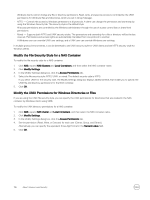Dell EqualLogic PS6210XS EqualLogic Group Manager Administrator s Guide PS Ser - Page 120
Convert a RAID Policy, Supported RAID Policy Conversions, Prerequisites, Procedure
 |
View all Dell EqualLogic PS6210XS manuals
Add to My Manuals
Save this manual to your list of manuals |
Page 120 highlights
Convert a RAID Policy You configure a RAID policy when you add a member to a group. In most cases, you can convert the RAID policy at a later time. Prerequisites • Make sure that you can change the current RAID policy to a different one, and that you understand the conversion options. • To convert to a no-spare-drives RAID policy, you must use the Group Manager CLI. • While the RAID policy is changing, the member's RAID status is expanding. • The values in the Member Capacity table are automatically updated, based on the RAID policy that you select. • To ensure that member space is not available until the RAID verification completes, select Wait until the member storage initialization completes, if this option is not selected already. • Member performance might be temporarily degraded while the RAID policy conversion is taking place. Procedure 1. Click Group. 2. Expand Members and then select the member name. 3. Click Modify RAID configuration to open the Modify RAID Configuration dialog box. 4. Select the new RAID policy. 5. Click OK. Set RAID Expansion Status You can pause and resume the start of RAID expansion when new drives are added. This option allows more time when a large number of drives are added. 1. Click Group. 2. Expand Members and then select the member name. 3. Click Modify RAID configuration to open the Modify RAID Configuration dialog box. 4. In the RAID auto expansion panel, select one of the two options: • Check Enable RAID auto expansion to immediately expand group capacity. • Uncheck Enable RAID auto expansion to wait until the member storage initialization completes. NOTE: You must enable RAID auto expansion after all the drives have been installed. 5. Click OK. Supported RAID Policy Conversions While a member remains online, you can convert it from one RAID policy to another, but only if the new RAID policy does not reduce the amount of available disk space. For example, converting from RAID 10 to RAID 6 is allowed because it provides more disk space. Converting from RAID 50 to RAID 6 is allowed because it keeps the amount of disk space the same. Table 24. Supported RAID Policy Conversions shows the supported conversions for each RAID policy. Table 24. Supported RAID Policy Conversions Current RAID Policy RAID 10 RAID 50 RAID 5 RAID 6 RAID 6 Accelerated Supported Conversion All RAID 5, RAID 6 None None None 120 PS Series Group Operations