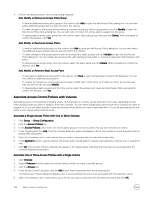Dell EqualLogic PS6210XS EqualLogic Group Manager Administrator s Guide PS Ser - Page 104
Create a New Access Policy, Study 6: Determine each volume a host/cluster can access
 |
View all Dell EqualLogic PS6210XS manuals
Add to My Manuals
Save this manual to your list of manuals |
Page 104 highlights
3. To remove a node from cluster A, remove the node's access policy from the group policy. This disassociation instantly removes the node from the group. Study 6: Determine each volume a host/cluster can access Scenario: The group administrator needs to determine which volumes a host can access. Solution: 1. Click Group → Group Configuration. 2. Click the Access Policies tab. 3. In the Access Policies panel, select either the policy group or the access policy that is assigned to the host or cluster. 4. Refer to the Targets panel to view the volumes that are associated with the selected policy. Create a New Access Policy Access policies associate one or more endpoints to any number of available volumes. The access policy is created independently of any specific volume association and then associated with the selected volumes as a separate operation. 1. Click Group → Group Configuration. 2. In the Group Configuration panel, click the Access Policies tab to view the Access Policies panel. 3. In the Access policies subpanel, click New. 4. In the New Access Policy dialog box, specify a name for the new access policy and (optionally) a description. NOTE: Policy names can be up to 31 characters long. Space and underscores are not permitted. Fewer characters are accepted for this field if you type the value as a Unicode character string, which takes up a variable number of bytes, depending on the specific character. 5. In the New Access Policy window, click New. 6. In the New Extended Access Point dialog box, define an access point by specifying your host's authorization information. This information can be a CHAP account name, an iSCSI initiator name, an IP address, or any combination of these parameters. • To specify a new IP address, click Add next to the IP Addresses list. When the text cursor appears in the box, type the IP address. • To modify an existing IP address, double-click it or select the line and click Modify. • To delete an IP address from the list, select it from the list and click Delete. NOTE: • You can specify up to 16 unique IP addresses within a single access point. • Asterisk characters can be used within an IP address to indicate that any value is accepted in an octet (for example: 12.16.*.*). 7. Click OK to save the access point, which now appears in the Extended Access Points list. • To add another access point to this policy, click Add and repeat the previous step. You can associate up to 16 access points with an access policy. • To modify the currently selected access point, click Modify. • To remove the currently selected access point, click Delete. 8. Click OK to save the new policy, which now appears in the Access Policies list. Create a New Basic Access Point Basic access points connect a specific endpoint to a specific volume. Unlike access control policies and access policy groups, basic access points are always created in reference to a specific volume; the basic access point cannot be shared or reassigned to other volumes. When a volume is deleted, all the basic access points associated with it are also deleted. 1. Click Volumes. 2. Expand Volumes and then select the volume name on which you want to assign the access point. 104 About Volume-Level Security