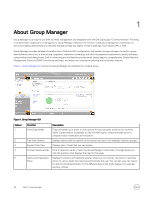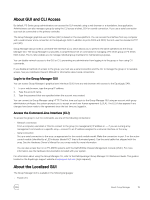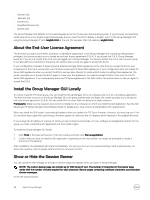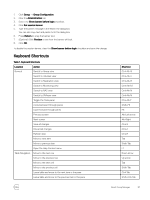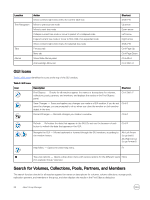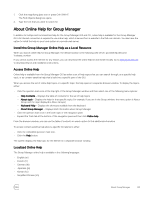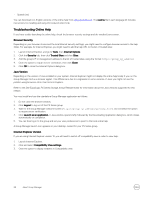Dell EqualLogic PS6210XS EqualLogic Group Manager Administrator s Guide PS Ser - Page 19
About GUI and CLI Access, Log In to the Group Manager GUI, Access the Command-Line Interface (CLI)
 |
View all Dell EqualLogic PS6210XS manuals
Add to My Manuals
Save this manual to your list of manuals |
Page 19 highlights
About GUI and CLI Access By default, PS Series group administrators can access the GUI remotely using a web browser or a standalone Java application. Administrators can also manage a group by using the CLI across a telnet, SSH or a serial connection. If you use a serial connection you must be connected to the primary controller. The Group Manager graphical user interface (GUI) is based on the Java platform. You can access the interface from any computer with a web browser and a connection to the EqualLogic SAN. In addition to ports 3002 and 3003, the GUI uses the standard HTTP port (80). Group Manager also provides a command-line interface (CLI), which allows you to perform the same operations as the Group Manager GUI. The Group Manager CLI provides a comprehensive set of commands for managing a PS Series group or FS Series NAS cluster. The CLI also enables you to manage individual group members for maintenance purposes. You can disable network access to the GUI or CLI, preventing any administrator from logging in to the group or from using CLI commands. If you disable all methods of access to the group, you must use a serial connection and the CLI to manage the group or to reenable access. See your Hardware Owner's Manual for information about serial connections. Log In to the Group Manager GUI You can access Group Manager's graphical user interface (GUI) from any web browser with access to the EqualLogic SAN. 1. In your web browser, type the group IP address. 2. Type the account name. 3. Type the password that was specified when the account was created. You can connect to Group Manager using HTTP. The first time you log in to the Group Manager GUI using an account with group administrator privileges, the system prompts you to accept an end-user license agreement (EULA). The EULA also appears if any changes have been made to the agreement since the last time you logged in. Access the Command-Line Interface (CLI) To access the group to run CLI commands, use one of the following connections: • Network connection From a computer, use telnet or SSH to connect to the group (or management) IP address or - if you are running array management commands on a specific array-connect to an IP address assigned to a network interface on the array. • Serial connection Set up a serial connection to the array, as appropriate for the control module model. Make the connection to port 0 on the active control module (identified by a LED indicator labeled ACT that is illuminated green). Use the serial cable that shipped with the array. See the Hardware Owner's Manual for your array model for more information. You can also access the CLI on PS-M4110 systems with the Dell M1000e Chassis Management Console (CMC). For more information, see the hardware documentation included with your system. For information about using the Group Manager CLI, refer to the Dell EqualLogic Group Manager CLI Reference Guide. This guide is located on the EqualLogic support website at eqlsupport.dell.com (login required). About the Localized GUI The Group Manager GUI is available in the following languages: • French (fr) About Group Manager 19