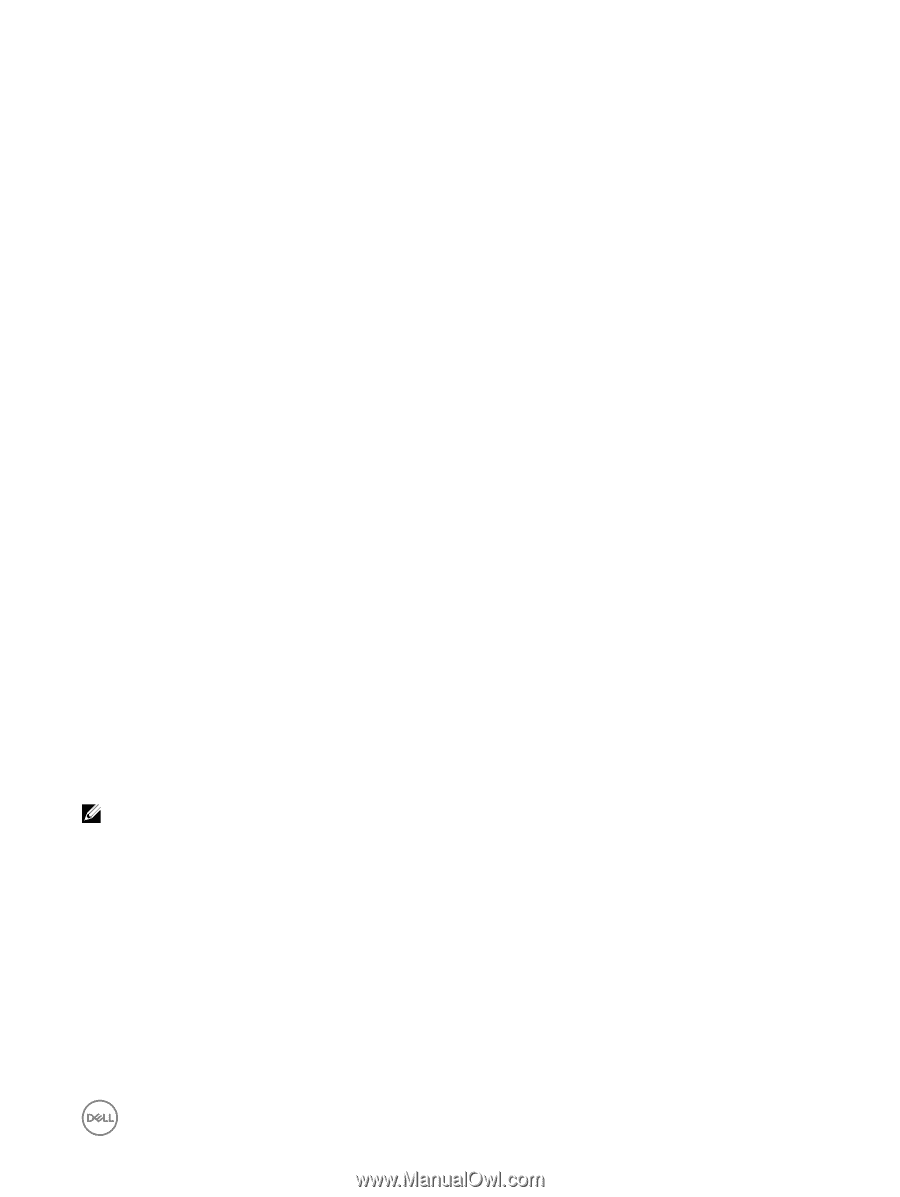Dell EqualLogic PS6210XS EqualLogic Group Manager Administrator s Guide PS Ser - Page 125
Change a Storage Pool Name or Description, Merge Storage Pools, Delete a Storage Pool
 |
View all Dell EqualLogic PS6210XS manuals
Add to My Manuals
Save this manual to your list of manuals |
Page 125 highlights
To cancel an in-progress member pool move operation: 1. Click Group. 2. Expand Members and then select the member name. 3. Click Cancel member move. Change a Storage Pool Name or Description You can change the name or description of any storage pool, including the default pool. 1. Click Group. 2. Expand Storage Pools and then select the pool name. 3. Click Modify pool settings. 4. Modify the pool name or description. • Name can be up to 63 bytes and is case-insensitive. You can use any printable Unicode character except for First and last characters cannot be a period, hyphen, or colon. Fewer characters are accepted for this field if you type the value as a Unicode character string, which takes up a variable number of bytes, depending on the specific character. • The pool description can be up to 127 characters. Fewer characters are accepted for this field if you type the value as a Unicode character string, which takes up a variable number of bytes, depending on the specific character. 5. Click OK. Merge Storage Pools You can merge any storage pool except the default pool into another pool, called the destination pool. Merging pools moves the pool members and volume data into the destination pool. The group then deletes the empty pool. To merge storage pools: 1. Click Group. 2. Expand Storage pools and then select the pool to be merged with another pool. 3. Click Merge storage pool to open the Merge Storage Pools dialog box. 4. Select the destination pool and click OK. Delete a Storage Pool When you delete a populated storage pool, the group immediately moves its members and volumes to the default pool. NOTE: You cannot delete the default storage pool, but you can rename it. 1. Click Group. 2. Expand Storage Pools and then select the pool name. 3. Click Delete storage pool. 4. Confirm the pool deletion. About Groupwide Volume Defaults The groupwide volume default settings control certain attributes of all volumes that you create on the group, including the snapshot space, snapshot behavior, thin-provisioning space, sector size, and iSCSI alias naming. You can override many of these settings on a per-volume basis when you create a volume, but unless otherwise specified, these settings are the defaults for all volumes on the group. PS Series Group Operations 125