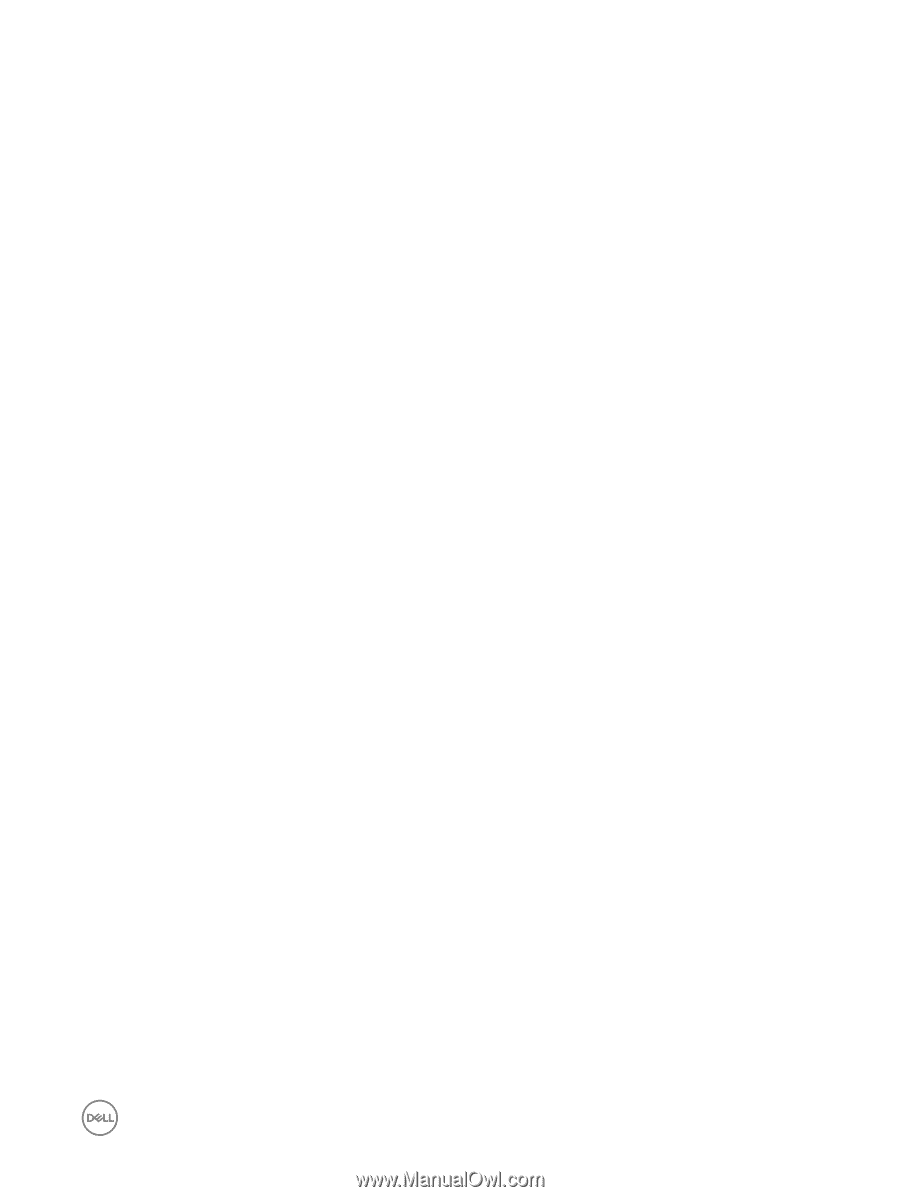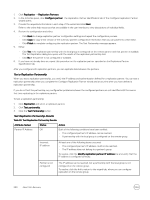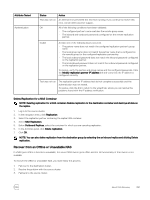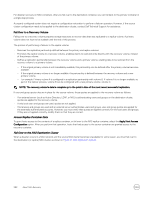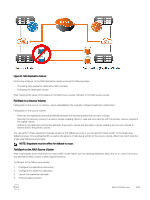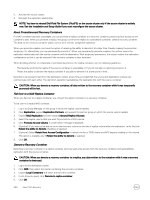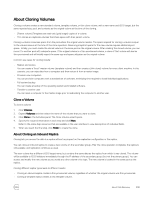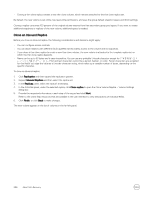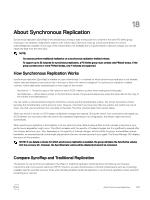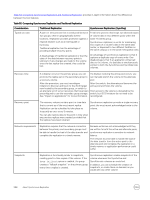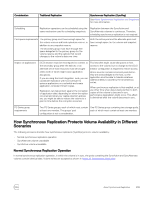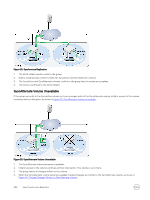Dell EqualLogic PS6210XS EqualLogic Group Manager Administrator s Guide PS Ser - Page 295
About Cloning Volumes, Clone a Volume, About Cloning an Inbound Replica
 |
View all Dell EqualLogic PS6210XS manuals
Add to My Manuals
Save this manual to your list of manuals |
Page 295 highlights
About Cloning Volumes Cloning a volume creates a new standard volume, template volume, or thin clone volume, with a new name and iSCSI target, but the same reported size, pool, and contents as the original volume at the time of the cloning. • [Parent volume] Templates are read-only (gold image) copies of a volume. • Thin clones are duplicate volumes that share space with their parent volume. Cloning a volume consumes space from the pool where the original volume resides. The space required for cloning a volume is equal to the volume reserve at the time of the clone operation. Reserving snapshot space for the new volume requires additional pool space. Initially, you must create the cloned volume in the same pool as the original volume. After creating the cloned volume, you can move it to another pool with adequate space. If the original volume is a thin-provisioned volume, a clone of that volume will also be thin-provisioned and will initially report the same size and space utilization as the original volume. Common use cases for cloning include: • Reboot and restore You can create a "boot" master volume (template volume) and then create a (thin clone) volume for every client machine. In this scenario, you can wipe data from a computer and then restore it from a master image. • Provision new computers You can provision computers with a standard set of software, minimizing time required to install individual applications. • Full system backup You can create a backup of the operating system and installed software. • Transfer to another user You can reset a computer to the master image prior to reallocating the computer to another user. Clone a Volume To clone a volume: 1. Click Volumes. 2. Expand Volumes and then select the name of the volume that you want to clone. 3. Click Clone in the Activities panel. The Clone Volume wizard opens. 4. Specify the required information in each step and click Next. Refer to the online help resources that are available in the user interface to view descriptions of individual fields. 5. When you reach the final step, click Finish to create the clone. About Cloning an Inbound Replica Cloning lets you access the data in a replica without any impact on the replication configuration or the replica. You can clone an inbound replica to create a new volume on the secondary group. After the clone operation completes, the replica is still available, and replication continues as usual. The new volume has a different iSCSI target name, but contains the same data as the replica from which it was cloned. The volume will be available to iSCSI initiators immediately through the IP address of the secondary group (but not the primary group). You can access and modify the new volume as you would any other volume of its type. The new volume is located in the same pool as the replica. Cloning different replica types leads to different results: • Cloning an inbound replica creates a thin-provisioned volume, regardless of whether the original volume was thin-provisioned. • Cloning a template replica creates a new template volume. About Data Recovery 295