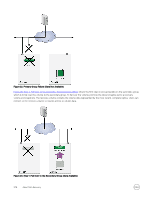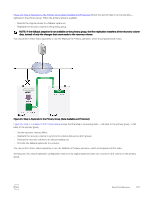Dell EqualLogic PS6210XS EqualLogic Group Manager Administrator s Guide PS Ser - Page 272
Fail Back to the Primary Group, Volume Failover and Failback
 |
View all Dell EqualLogic PS6210XS manuals
Add to My Manuals
Save this manual to your list of manuals |
Page 272 highlights
2. Expand the recovery volume to display the status of each task in the operation. If an individual task fails during a Replicate to Partner or Failback to Primary operation, correct the problem. After correcting the problem, in the Failback Operations panel, right-click the failed operation and click Retry task. The operation continues automatically. Fail Back to the Primary Group When you want to return to the original volume replication configuration, you can use the Failback to Primary operation. The following considerations apply: • Dell recommends that you use the Replicate to Partner operation before failing back to the primary group. Although the Failback to Primary operation performs a final replication, the recovery volume is offline during the final replication. • You cannot fail back a template volume. • The Failback to Primary operation is available only if the primary group and the secondary group are running PS Series firmware version 5.0 or later. If you do not meet this requirement, you must perform the steps individually. • If you choose to use manual transfer replication, the status of the create replica task remains in progress until you complete the manual transfer replication. When the manual transfer replication is complete, the Failback to Primary operation continues automatically. • You must stop pending failback operations on the volume before permanently promoting a replica set. To fail back to the primary group: 1. Obtain the name and password for a group administrator account on the primary group. 2. Click Volumes. 3. Expand Volumes and then select the recovery volume. 4. Click Failback to primary. 5. Confirm that you want to set the recovery volume offline to open the Failback recovery volume dialog box. 6. Specify the group administrator account name and password. 7. Select whether to perform the replication by using manual transfer replication. 8. Select whether to save the primary group administrator account name and password for future use in the current GUI session. 9. Click OK. The failback operation immediately creates a replica on the secondary group to reestablish the failback snapshot (and set the failback baseline). Because the volume data is already synchronized between the groups, no data is actually transferred. Volume Failover and Failback Volume failover and failback are part of the replication recovery process. The following constraints apply: • You cannot replicate a recovery template volume. • You cannot demote a template volume to a failback replica set. • You must stop pending failback operations on the volume before permanently promoting a replica set. • Snapshots must be offline for failback to occur. To fail over and fail back a volume: 1. Promote the replica set to a recovery volume (and snapshots) on the secondary group, and allow initiators to connect to the volume. You can choose to keep the same iSCSI target name to facilitate iSCSI initiator access to the recovery volume. 2. When the original volume on the primary group becomes available, synchronize the volume data on both groups. Use the Replicate to Partner operation to: 272 About Data Recovery