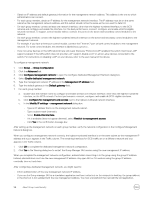Dell EqualLogic PS6210XS EqualLogic Group Manager Administrator s Guide PS Ser - Page 98
Dedicated Management Network dialog box., Management IP address
 |
View all Dell EqualLogic PS6210XS manuals
Add to My Manuals
Save this manual to your list of manuals |
Page 98 highlights
• Obtain an IP address and default gateway information for the management network address. This address is the one to which administrators can connect. • For each group member, obtain an IP address for the management network interface. The IP address must be on the same subnet as the management network address, and this subnet should not be the same as the one used for data I/O. • On each group member, connect at least one network interface, other than the highest-numbered interface, to the iSCSI network and configure and enable the interface. For the best performance, connect, configure, and enable all iSCSI-eligible network interfaces. To support control module failover, connect the ports on the active and secondary control modules to the network. • On each group member, connect the highest-numbered network interface on the active and secondary control modules to the management network. For example, if you have a three-port control module, connect the Ethernet 2 port on both control modules to the management network. For some control modules, this interface is labeled Management. • If any non-array devices on the SAN network have Link Layer Discovery Protocol (LLDP) enabled, the switch must have LLDP support enabled. If the SAN switch does not provide LLDP support, disable LLDP on all non-array devices connected to the switch. For instructions on disabling LLDP on your devices, refer to the user manual of the device. To configure a management network: 1. Click Group → Group Configuration. 2. Click the Advanced tab. 3. Click Configure management network to open the Configure Dedicated Management Network dialog box. 4. Select Enable dedicated management network. 5. Type the management network IP address in the Management IP address field. 6. Type the default gateway in the Default gateway field. 7. For each group member: a. Double-click the member name to configure and enable at least one network interface, other than the highest-numbered interface, on the iSCSI network. For best performance, connect, configure, and enable all iSCSI-eligible interfaces. b. Click Configure for management-only access next to the highest-numbered network interface. c. In the Modify IP settings - management network dialog box: • Type an IP address that is on the management network subnet. • Type a subnet mask (netmask). • Select Enable this interface. • If it is available (does not appear dimmed), select Restrict to management access. • Click Yes in the confirmation message box. After setting up the management network on each group member, verify the network configuration in the Configure Management Network dialog box. When you configure a management network correctly, the highest-numbered interface is on the same subnet as the management IP address and Mgmt appears in the Traffic column. The remaining interfaces for iSCSI traffic are on a different network and SAN appears in the Traffic column. 1. Click OK to complete the dedicated management network configuration. 2. Click Yes in the Warning dialog box to restart the Group Manager GUI session using the new management IP address. When you complete the management network configuration, administrators cannot log in to the group using the group IP address. Instead, administrators must use the new management IP address. Any open GUI or CLI sessions using the group IP address eventually time out and close. After configuring a dedicated management network, you might need to: • Inform administrators of the new management network IP address. • If you run the Group manager GUI as a standalone application and have a shortcut on the computer's desktop, the group address in the shortcut is not updated with the new management address. You must uninstall and then reinstall the GUI application. 98 About Group-Level Security