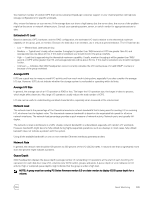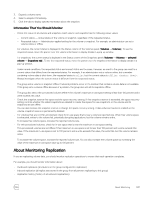Dell EqualLogic PS6210XS EqualLogic Group Manager Administrator s Guide PS Ser - Page 340
Monitor Replication Schedules, Under Schedules, select
 |
View all Dell EqualLogic PS6210XS manuals
Add to My Manuals
Save this manual to your list of manuals |
Page 340 highlights
1. Click Monitoring. 2. Select Replication History. The Outbound Replication History panel displays a list of volumes. You should periodically examine the replication duration information. If you see long replication times, make sure that the network connection between the partners is sufficient. A slow network link between the partners can cause long replication times. If a replication operation makes no progress, the group generates a warning event. Make sure that you have adequate network bandwidth between the groups, in addition to full IP routing. If necessary, increase the network bandwidth. In the Data size column of the panel, check how much data you are replicating. You might want to use manual transfer replication if you are transferring a large amount of data. Monitor Replication Schedules To monitor replication schedules: 1. Click Monitoring. 2. Under Schedules, select Replication Schedules. To see more detail about a schedule, move the pointer over a schedule entry in the panel. A pop-up window appears, showing additional information: • Partner for the replication • Schedule type (once, daily, hourly) • Next date and time the schedule runs • Schedule status (enabled, disabled, or expired) • Replication partner name • Number of replicas to keep You can take the following actions on a schedule: • To modify a schedule, either double-click the schedule, or select it and click Modify. The Modify schedule dialog box opens. Make the changes, then click OK. You can change the following items: - Schedule name - Run date and time - Number of replicas to keep • To disable or enable a schedule, select it, right-click in the highlighted area, and then select the appropriate option from the menu. If you are disabling a schedule, click Yes in the confirmation dialog box. • To delete a schedule, select it and click Delete. In the confirmation dialog box, click Yes to delete the schedule. Monitor Replication Partners You can display information about all the configured replication partners for a group. This information includes both outbound details (volumes on this group replicating to others) and inbound details (replication from other groups to this group). To display a list of all the replication partners for a group: • Click Replication → Replication Partners. The Replication Partners panel shows all replication partners, replication direction (inbound and outbound), replication status, delegated space, and free space. You should monitor the usage of delegated space. If free delegated space is not available, replica reserve cannot increase automatically. 340 About Monitoring