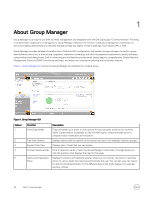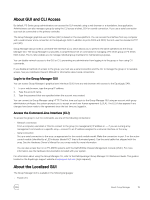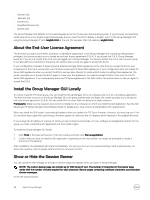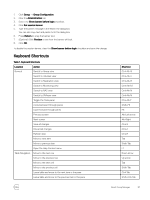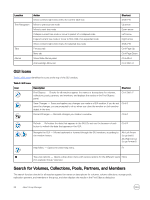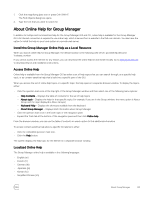Dell EqualLogic PS6210XS EqualLogic Group Manager Administrator s Guide PS Ser - Page 18
About Group Manager, Context Sensitive Help
 |
View all Dell EqualLogic PS6210XS manuals
Add to My Manuals
Save this manual to your list of manuals |
Page 18 highlights
1 About Group Manager Group Manager is an easy-to-use SAN and NAS management tool integrated with the Dell EqualLogic PS Series firmware. Providing a comprehensive single point of management, Group Manager eliminates the need for a dedicated management workstation or server by enabling administrators to remotely manage virtually any aspect of their EqualLogic iSCSI-based SAN or NAS. Group Manager provides detailed information about SAN and NAS configuration, and enables storage managers to perform group administration tasks such as provisioning, snapshots, replication scheduling, and other management requirements quickly and easily, using windows and dialog boxes. Built-in monitoring and notifications provide email, syslog support, comprehensive Simple Network Management Protocol (SNMP) monitoring and traps, and many more standard monitoring and notification features. Figure 1. Group Manager GUI shows the Group Manager GUI interface for a typical group. Figure 1. Group Manager GUI Callout 1 2 3 4 5 Function View Drag Handle Tree View Options Expand Tools View Context Sensitive Help Alarms and Operations Panel Description Drag this handle up or down to view options for accessing the areas you are working within. Expand the list completely to view the NAS option. Drag the handle down to collapse the list of selections at the bottom. Displays options that are specific to the section you are in (for example, volumes, groups). Displays a list of tools that you can access. Click on question marks to open the Group Manager's online help. The page where you click the question mark displays the help for that page. Displays the Alarms and Operations panel, where you can monitor the status of and take action on various tasks that must be performed by the user. You can also view the reason for and recommended solution for the different alarms that might happen (for example, warning, critical). 18 About Group Manager