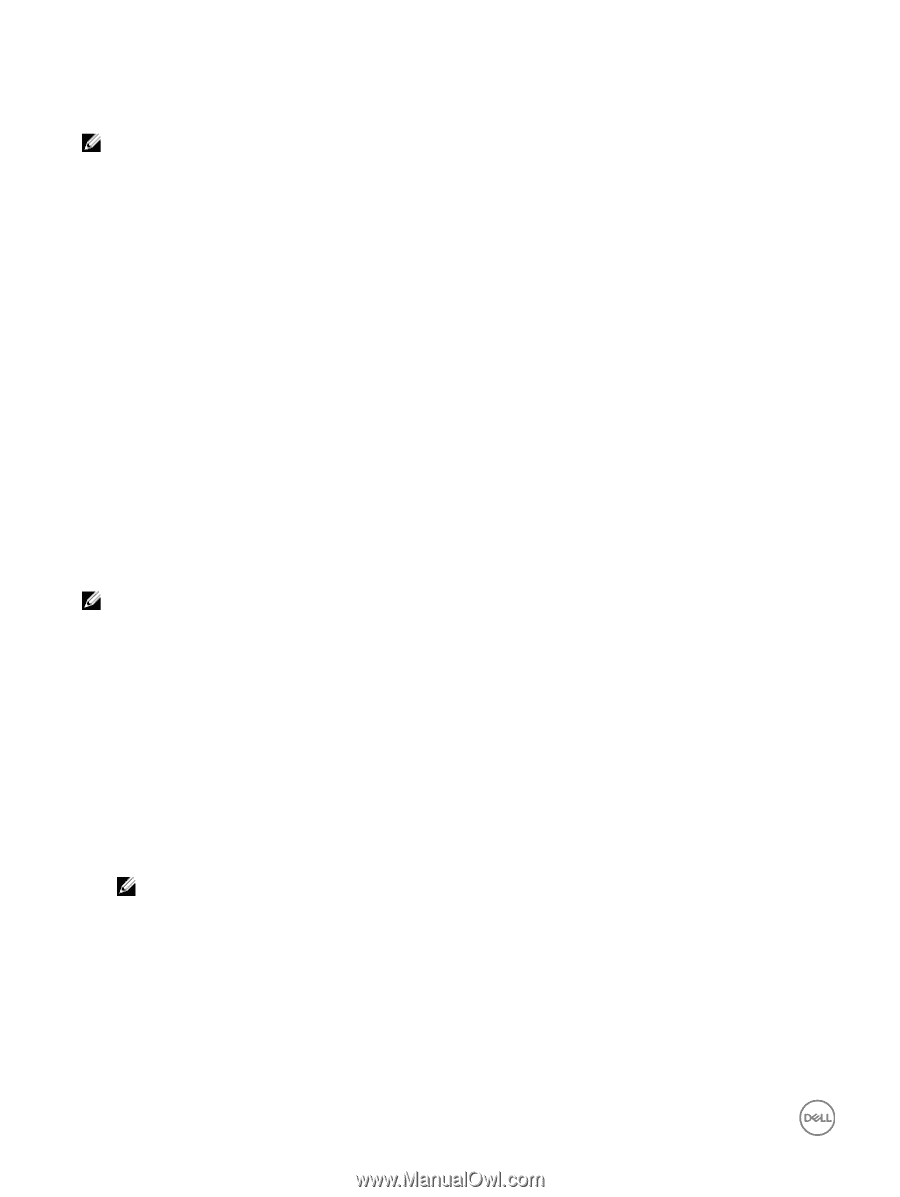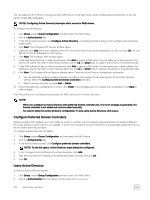Dell EqualLogic PS6210XS EqualLogic Group Manager Administrator s Guide PS Ser - Page 172
Con Preferred Domain Controllers, Leave Active Directory
 |
View all Dell EqualLogic PS6210XS manuals
Add to My Manuals
Save this manual to your list of manuals |
Page 172 highlights
You can specify an NTP server for the group and a DNS server for the NAS cluster when configuring Active Directory, or you can perform these tasks separately. NOTE: Configuring Active Directory interrupts client access to SMB shares. To configure Active Directory: 1. Click Group, expand Group Configuration, and then select the NAS cluster. 2. Click the Authentication tab. 3. In the Active Directory panel, click Configure Active Directory. The Getting Started window of the Configure Active Directory wizard opens. 4. Click Next. The Configure NTP Servers window opens. 5. (Optional) Click Add, enter the IP address of the NTP server and the port to use (the default port is 123), and click OK. You can add up to three IP addresses for NTP servers. 6. Click Next. The Configure DNS window opens. 7. In the DNS servers list box, in order of preference, click Add to specify a DNS server. You can define up to three servers. The servers are used in the order in which they are listed. Use the Up and Down links to organize the servers in the preferred order. 8. In the DNS suffixes list box, in order of preference, click Add to specify a DNS suffix. You can specify up to three suffixes. The suffixes are used in the order in which they are listed. Use the Up and Down links to organize the servers in the preferred order. 9. Click Next. The Configure Active Directory window opens. Enter the Active Directory configuration information. a. You can optionally configure preferred domain controllers in this window. On the lower portion of the Active Directory window, select the Configure preferred domain controllers checkbox. b. Select a domain controller and click Add or Delete. 10. If the Active Directory configuration is correct, click Finish in the final dialog box to complete the configuration. Click Back to make changes. After Active Directory is configured successfully, the NAS cluster joins the Active Directory. NOTE: • When you configure an Active Directory with preferred domain controller join, if an error message is generated, the domain controller is not added and must be added manually. • You cannot delete the Active Directory configuration. To stop using Active Directory, click Leave. Configure Preferred Domain Controllers Setting a preferred DC enables you to limit traffic to one DC or another, use a DC based on physical location, or specify a different DC if your primary or preferred DC is not available. If the DC list is modified, the preferred DC list is automatically updated so that you do not need to leave AD and rejoin. To configure preferred domain controllers: 1. Click Group, expand Group Configuration, and then select the NAS cluster. 2. Click the Authentication tab. 3. In the Active Directory panel, click Configure preferred domain controllers. NOTE: To see this option, Active Directory must already be configured. 4. In the Configure Preferred Domain Controllers dialog box, click Add. 5. Type the host name or IP address of the preferred domain controller, and click OK. 6. Click OK. Leave Active Directory To leave an Active Directory domain: 1. Click Group, expand Group Configuration, and then select the NAS cluster. 2. Click the Authentication tab. The status of Active Directory is enabled. 172 NAS Cluster Operations