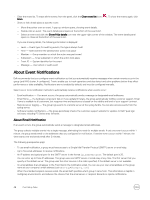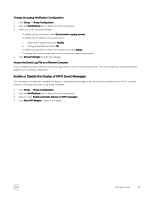Dell EqualLogic PS6210XS EqualLogic Group Manager Administrator s Guide PS Ser - Page 47
Monitor Audit Log Events, Monitoring, Event Log, Acknowledge all, Clear event list
 |
View all Dell EqualLogic PS6210XS manuals
Add to My Manuals
Save this manual to your list of manuals |
Page 47 highlights
space is insufficient). The group also generates event messages when certain normal operations occur (for example, when a user logs in to the group or creates a volume). To display events: 1. Click Monitoring. 2. Under Events, select Event Log. The events display in the window. To change which group's events display in the window, select the group from the View dropdown menu. From the Event Log window, you can: • Display all events or events of a specific priority. Use the View menu to select the events that you want to display (All events, Warnings and errors, Errors, and NAS events). • Retrieve previous events. To retrieve the most recent 100 events, click the More button. Click it again to retrieve the next 100 events. • Acknowledge all events. Unacknowledged events appear in bold. To acknowledge the receipt of all event messages, click the Acknowledge all icon ( ). • Clear the event list. To erase all the events from the panel, click the Clear event list icon ( More. • Show or hide event details: ). To show the events again, click - Move the pointer over an event. A pop-up window opens, showing event details. - Double-click an event. The event details panel opens at the bottom of the events list. - Select an event and click the Show/Hide event details button near the upper-right corner of the window. The event details panel opens or closes at the bottom of the events list. If you are showing details, the following information is displayed: - Level - Event type - Time - Date and time the administrator action took place - Member - Group member on which the action was performed - Subsystem - Array subsystem in which the action took place - Event ID - System identifier for the event - Message - Description of the event Monitor Audit Log Events The audit log shows events that are related to the accounts on the group. The events are listed in reverse chronological order, with the most recent entries displayed first. To display audit log events: 1. Click Monitoring. 2. Under Events, select Audit Log. The audit log events display in the window. To change which group's events display in the window, select the group from the View drop-down menu. From the Audit Log window, you can: • Display all events or events of a specific group account. Use the View menu to select the account for which you want to display events: • Retrieve previous events. To retrieve the most recent 100 events, click the More button. Click it again to retrieve the next 100 events. • Acknowledge all events. Unacknowledged events appear in bold. To acknowledge the receipt of all event messages, click the Acknowledge all icon ( ). Post-Setup Tasks 47