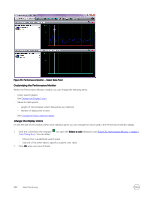Dell EqualLogic PS6210XS EqualLogic Group Manager Administrator s Guide PS Ser - Page 326
Monitor a Specific Member, Specific
 |
View all Dell EqualLogic PS6210XS manuals
Add to My Manuals
Save this manual to your list of manuals |
Page 326 highlights
EIP or OPS Card • Some array models include an Enclosure Interface Processor (EIP) card, and others contain an OPS (operations) card. An array continues to operate if the EIP or OPS card fails. You can replace the failed EIP or OPS card with no impact on group operation. • In the Member Enclosure window, the EIP card panel shows the EIP card status. The OPS card panel shows the OPS card status. Channel Cards • Some array models include redundant channel cards. An array continues to operate if a channel card fails. You can replace the failed channel card with no impact on group operation. • For information about replacing channel cards, see the Hardware Owner's Manual for your array model or contact your PS Series support provider. Monitor a Specific Member 1. Click Group. 2. Expand Members and select the member name. 3. Click the Status tab. The General Member Information, Member Health Status, and Member Space panels display information about the selected member. Use LEDs to Identify a Member If a hardware failure occurs in a member, LEDs on the group member containing the failed component will illuminate. To help you identify a member, you can also illuminate (flash) these LEDs: • Fan tray LED • Control module ERR LED on the member chassis To illuminate a member's LEDs: 1. Click Group. 2. Expand Members and select the member name. 3. Click the Maintenance tab. 4. Click Start LEDs flashing in the Identification panel. To return the member's LEDs to normal operation: 1. Click Group. 2. Expand Members and select the member name. 3. Click the Maintenance tab. 4. Click Stop LEDs flashing. CAUTION: You must shut down the member before you turn off power. Monitor the Member Enclosure The member enclosure information includes the power supplies, cooling fans (usually integrated into the power supplies), and, on some array models, channel cards and an EIP or OPS card, depending on the array model. 1. Click Group. 2. Expand Members and select the member name. 3. Click the Enclosure tab. 326 About Monitoring