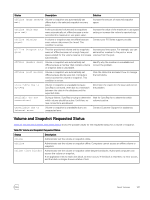Dell EqualLogic PS6210XS EqualLogic Group Manager Administrator s Guide PS Ser - Page 149
Thin-Provisioning Space Settings, Volumes, Modify settings, Space, Thin provisioned volume
 |
View all Dell EqualLogic PS6210XS manuals
Add to My Manuals
Save this manual to your list of manuals |
Page 149 highlights
When enabling thin provisioning on an existing volume, the following considerations apply: • Enabling thin provisioning on a volume usually decreases the amount of space that the group allocates to the volume (called the volume reserve). • Enabling thin provisioning changes the amount of allocated snapshot space and replication space, because the group allocates snapshot space and replication space based on a percentage of the volume reserve. However, the group increases the snapshot space and replication space percentages to prevent the deletion of snapshot or replication data. To enable thin provisioning on an existing volume: 1. Click Volumes. 2. Expand Volumes and then select the volume name. 3. Click Modify settings. 4. Click the Space tab to open the Modify Volume Settings - Space dialog box. 5. Select Thin provisioned volume. The Pool Space table values change. 6. (Optional) Modify the groupwide default thin-provisioning space settings: • Minimum volume reserve • In-use space warning limit • Maximum in-use space (maximum volume reserve) 7. Click OK. Make sure that you carefully monitor the space usage for a thin-provisioned volume. Thin-Provisioning Space Settings Three settings control how the group allocates space to thin-provisioned volumes and when the group generates events related to space usage: • Minimum volume reserve Minimum amount of pool space that the group allocates to the volume, based on a percentage of the reported volume size. The default groupwide setting is 10 percent. • In-use space warning limit Amount of in-use volume reserve that results in notification, based on a percentage of the reported volume size. The default groupwide setting is 60 percent. When in-use volume reserve reaches the in-use warning limit, the group generates a warning event message. Additional warning event messages occur as follows: - For volumes larger than 200GB, when the in-use volume reserve increases by every additional 10GB. - For volumes smaller than 200GB, when the in-use volume reserve increases by every additional 5 percent. For example, if you create a thin-provisioned volume with a size of 500GB and set the warning limit to 75 percent, a warning occurs when the amount of in-use volume reserve is more than or equal to 75 percent of 500GB, or 375GB. • Maximum in-use space Maximum amount of in-use volume reserve (maximum size of the volume reserve), based on a percentage of the reported volume size. The default groupwide setting is 100 percent. The maximum in-use space value determines the behavior when the volume reserve reaches its maximum size: - If the maximum in-use space value is less than 100 percent, and an initiator write exceeds this limit, the write fails. The group sets the volume offline and generates event messages. If you increase the maximum in-use space value or the reported volume size (both operations require free pool space), the group automatically sets the volume online and writes succeed. About Volumes 149