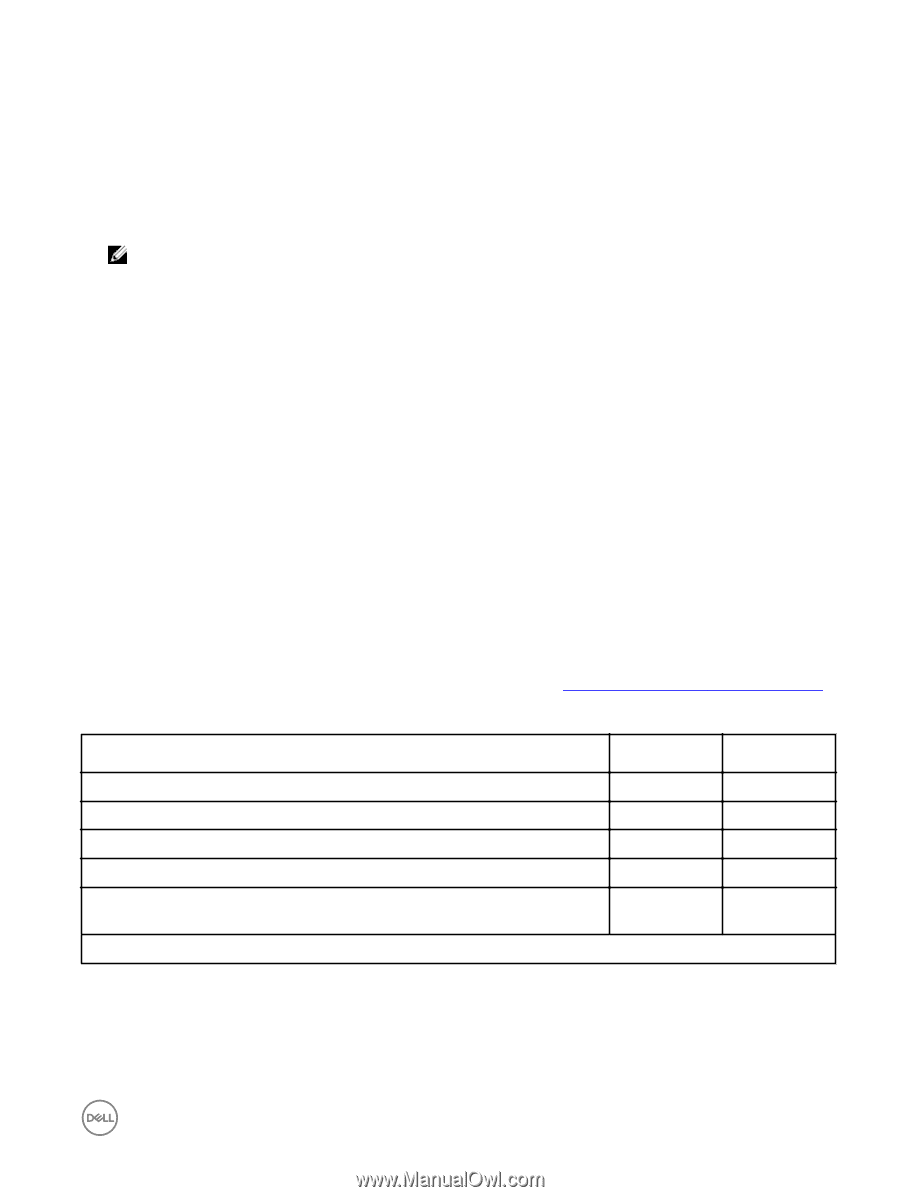Dell EqualLogic PS6210XS EqualLogic Group Manager Administrator s Guide PS Ser - Page 213
Enable Data Reduction, Data Reduction Methods, Data Reduction and Snapshot Reserve
 |
View all Dell EqualLogic PS6210XS manuals
Add to My Manuals
Save this manual to your list of manuals |
Page 213 highlights
Data Reduction Methods Data reduction is supported on a per-NAS-volume basis to store data more efficiently. The Dell FluidFS cluster supports two types of data reduction: • Deduplication - Performed on qualified data when data reduction is enabled on a container. You cannot disable deduplication when data reduction is enabled. Deduplication (or dedupe) provides data reduction by eliminating redundant copies of data across files in a volume by keeping only one copy of unique deduplicated data. When the data is read, it is uncompressed and rehydrated in memory to its original form. The data on the disk remains unchanged. NOTE: Deduplication is enabled by default. It activates when you enable data reduction, because it is part of the data reduction process. The Deduplication option shows as being enabled even when Enable data reduction is not yet selected. • Compression - Uses a Level Zero Processing System (LZPS) compression algorithm on already deduplicated data to further enhance data reduction. The next time the data is accessed, it is uncompressed and rehydrated, thereby returning to its original form. (To utilize this feature, when you create the NAS volume, first enable data reduction and then enable compression.) Data Reduction and Snapshot Reserve The snapshot reserve functionality enables you to reserve a maximum percentage of disk storage space for snapshots. When a snapshot is created, it serves as a pointer to the data contained within the NAS container. It does not write to or consume any space in the snapshot reserve until the data is modified or deleted from the container. The oldest snapshots autodelete in the following instances: • The data written to the snapshot reserve exceeds the amount of reserved space. • The number of scheduled snapshots exceeds the specified maximum number of snapshots to keep (max-keep). The max-keep guideline does not apply to manually created snapshots, only to scheduled snapshots. Manually created snapshots can coexist with scheduled snapshots. They can also be autodeleted when the snapshot reserve space consumed exceeds the amount of reserved space if data reduction is not enabled. The snapshot reserve functionality is permanently disabled after data reduction is enabled, even if data reduction is later disabled on the container. When you enable data reduction on a container, the only way to automatically delete snapshots when running a snapshot schedule is to define a maximum number of snapshots to retain for that schedule. All other snapshot actions are supported after data reduction is enabled, as shown in Table 47. Data Reduction Effect on Snapshots. Table 47. Data Reduction Effect on Snapshots Supported Snapshot Actions Before Data Reduction Manually create snapshots Yes Manually delete snapshots Yes Automatically create snapshots using snapshot schedules Yes Automatically delete snapshots when a maximum number of snapshots is exceeded Yes Automatically delete snapshots when a maximum percentage of container space (snapshot Yes reserve) is exceeded Yes: Enabled No: Disabled After Data Reduction Yes Yes Yes Yes No Enable Data Reduction You must be logged in as grpadmin to enable data reduction on an existing NAS container. 1. Click NAS, expand NAS Clusters and Local Containers, and then select the NAS container name. 2. In the Activities panel, click Modify settings to open the dialog box. NAS Container Operations 213