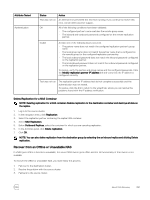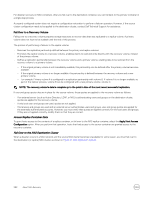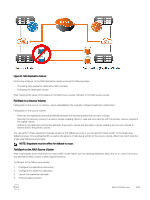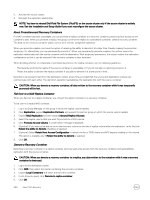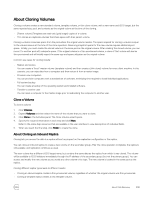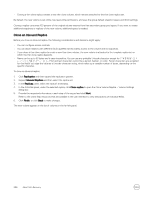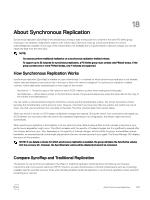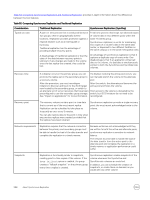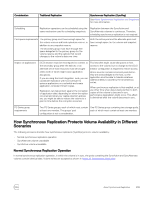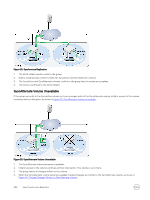Dell EqualLogic PS6210XS EqualLogic Group Manager Administrator s Guide PS Ser - Page 296
Clone an Inbound Replica, to open the Clone Volume Replica - Volume Settings
 |
View all Dell EqualLogic PS6210XS manuals
Add to My Manuals
Save this manual to your list of manuals |
Page 296 highlights
• Cloning a thin clone replica creates a new thin clone volume, which remains attached to the thin clone replica set. By default, the new volume is set online, has read-write permissions, and uses the group default snapshot space and iSCSI settings. Cloning a replica consumes 100 percent of the original volume reserve from free secondary group pool space. If you want to create additional snapshots or replicas of the new volume, additional space is needed. Clone an Inbound Replica Before you clone an inbound replica, the following considerations and decisions might apply: • You can configure access controls. • You can allow initiators with different iSCSI qualified names (IQNs) access to the volume and its snapshots. • If you clone a thin clone replica to create a new thin clone volume, the new volume is attached to the template replica set on which the thin clone replica depends. • Name can be up to 63 bytes and is case-insensitive. You can use any printable Unicode character except for First and last characters cannot be a period, hyphen, or colon. Fewer characters are accepted for this field if you type the value as a Unicode character string, which takes up a variable number of bytes, depending on the specific character. To clone an inbound replica: 1. Click Replication and then expand the replication partner. 2. Expand Inbound Replicas and then select the replica set. 3. In the Replicas panel, select the replica's timestamp. 4. In the Activities panel, under the selected replica, click Clone replica to open the Clone Volume Replica - Volume Settings dialog box. 5. Provide the requested information in each step of the wizard and click Next. Refer to the online help resources that are available in the user interface to view descriptions of individual fields. 6. Click Finish, or click Back to make changes. The new volume appears in the list of volumes in the far-left panel. 296 About Data Recovery