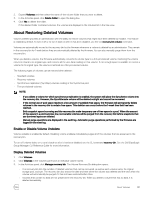Dell EqualLogic PS6210XS EqualLogic Group Manager Administrator s Guide PS Ser - Page 138
Modify a Volume Collection, About Volume Folders, Volume Folder Configuration Considerations
 |
View all Dell EqualLogic PS6210XS manuals
Add to My Manuals
Save this manual to your list of manuals |
Page 138 highlights
The volume collection is displayed under Volume Collections. Modify a Volume Collection To modify a volume collection: 1. Click Volumes. 2. Expand Volume Collections and then select the collection. 3. Click Modify volume collection to open the Modify Volume Collection dialog box. 4. Click the General tab to change the collection name or description. 5. Modify the name (up to 63 characters) or description (up to 127 characters). Name can be up to 63 bytes and is case-insensitive. You can use any printable Unicode character except for First and last characters cannot be a period, hyphen, or colon. Fewer characters are accepted for this field if you type the value as a Unicode character string, which takes up a variable number of bytes, depending on the specific character. 6. Click the Components tab to add volumes to, or remove volumes from, the collection. 7. Select and deselect volumes as needed. 8. Click OK. Delete a Volume Collection You can delete volume collections that you created. Deleting a volume collection does not delete the volumes in the collection or any snapshots or replicas. However, the group deletes any schedules for the volume collections. 1. Click Volumes. 2. Expand Volume Collections and then select the collection. 3. Click Delete volume collection. 4. Confirm that you want to delete the collection. About Volume Folders With volume folders, you can organize volumes into folders in the Group Manager GUI. These folders provide a quick visual reference. Folders are an organizational tool only; they do not affect the volumes they contain. If you have a set of volumes on which you would like to simultaneously perform operations, use volume collections. Unlike volume collections, volume folders display the amount of space that each volume has borrowed for snapshots, as well as the number of iSCSI connections to each volume. Volume Folder Configuration Considerations The following considerations apply to configuring volume folders: • You can move volumes into, out of, or between folders only if your account has group administrator privileges. • Each group can have a maximum of 1024 volume folders. • The folders cannot be nested; only one level of folders is permitted. • Each folder name must be unique. Name can be up to 63 bytes and is case-insensitive. You can use any printable Unicode character except for First and last characters cannot be a period, hyphen, or colon. Fewer characters are accepted for this field if you type the value as a Unicode character string, which takes up a variable number of bytes, depending on the specific character. • If you have administrator privileges, you can enter a 127-character description of each folder. Fewer characters are accepted for this field if you type the value as a Unicode character string, which takes up a variable number of bytes, depending on the specific character. 138 About Volumes