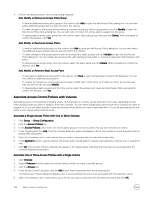Dell EqualLogic PS6210XS EqualLogic Group Manager Administrator s Guide PS Ser - Page 106
Associate Access Control Policies with Volumes
 |
View all Dell EqualLogic PS6210XS manuals
Add to My Manuals
Save this manual to your list of manuals |
Page 106 highlights
4. Perform the desired action in the corresponding subpanel: Add, Modify, or Remove an Access Policy Group: • To bind an additional access policy group to the volume, click Add to open the Add Access Policy dialog box. You can then select additional groups that you want to bind to this volume. • To make changes to the access policies within an access policy group, select a group policy and click Modify to open the Edit Access Policy Group dialog box. You can add, edit, or remove the access policies assigned to this group. • To disassociate an entire policy group from the volume, select that policy group name and click Delete. When prompted to confirm the decision, click Yes. Add, Modify, or Remove an Access Policy: • To bind an additional access policy to the volume, click Add to open the Add Access Policy dialog box. You can then select the additional access policies that you want to bind to this volume. • To make changes to the access points within an access policy, select a policy and click Modify to open the Edit Access Policy dialog box. You can create new access points, edit existing access points, or remove access points that belong to this policy. • To disassociate an access policy from the volume, select the policy name and click Delete. When prompted to confirm the decision, click Yes. Add, Modify, or Remove a Basic Access Point • To associate an additional access point to the volume, click New to open the New Basic Access Point dialog box. You can then define an additional access point. • To change the parameters of an existing access point (CHAP name, iSCSI name, or IP address), select the access point that you want to edit and click Modify. • To disassociate a basic access point from the volume, select the access point name and click Delete. When prompted to confirm the decision, click Yes. Associate Access Control Policies with Volumes Associating access control policies (including access control groups) to volumes can be achieved in two ways, depending on how many access policies you want to assign to how many volumes. You can select a single policy and choose which volumes you want to assign it to, or you can select a single volume and choose which policies you want to associate with it. If you are associating only one policy to one volume, either method works. Associate a Single Access Policy with One or More Volumes 1. Click Group → Group Configuration. 2. Click the Access Policies tab. 3. In the Access Policies panel, select the access policy group or the access policy that you want to bind to a volume. 4. In the Targets panel, click Add. The Pick Volumes dialog box opens and displays a list of the volumes to which the policy has not already been associated. 5. Select the checkbox next to each volume that you want to associate with the selected access policy. 6. In the Applies to section, specify whether the access policy should apply to volumes and snapshots, volumes only, or snapshots only. 7. Click OK. The volumes that you selected now appear in the Targets panel, indicating that they are now associated with the currently selected access policy. Associate One or More Access Policies with a Single Volume 1. Click Volumes. 2. Expand Volumes and then select the volume name to which you want to provide access. 3. Click the Access tab. 4. In the Access Control List panel, click the Add button that is associated with the access policies. The Add Access Policies dialog box displays a list of access policies that are not yet associated with the selected volume. 5. Select the checkbox next to each policy (up to 4) that you want to associate with the selected volume and click OK. 106 About Volume-Level Security