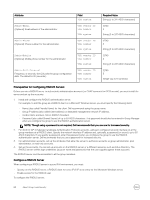Dell EqualLogic PS6210XS EqualLogic Group Manager Administrator s Guide PS Ser - Page 58
Minimum Requirements for Administrative Access, Create a Local Administration Account
 |
View all Dell EqualLogic PS6210XS manuals
Add to My Manuals
Save this manual to your list of manuals |
Page 58 highlights
• A maximum of 4096 bit. • Minimum key length of 128 bytes. • Local users only. To create or view the SSH public key: 1. Click Group → Group Configuration. 2. Click the Administration tab. 3. In the Accounts and Groups panel, select either: • All accounts and groups to view both local and remote accounts. • Local accounts to view local accounts only. • Locally authenticated users to view users that have been locally authenticated. 4. Select the account and click Modify. The Modify Administration Account dialog box opens. In the dialog box, use the SSH Public Key tab to view or change attributes of the public key. NOTE: The SSH Public Key tab is available only when all the members of the group are running firmware v9.1.x or later. 5. In the Public key field, enter the value for the account. 6. (Optional) In the Description field, enter a description for the public key. 7. Click OK. Minimum Requirements for Administrative Access To implement any form of system security and take full advantage of Group Manager's other administrative tools, you must: • Be able to establish network access to the group through the group IP address or dedicated management address. • Configure a group administration account with sufficient permissions to manage administrative access. The default account (grpadmin) provides this permission. • Enable the required access options in the Group settings Administration tab for the security method being implemented. Create a Local Administration Account You configure, manage, and authenticate local administration accounts within the group. Local accounts are practical when you need only a small number of administration accounts for the group. The grpadmin account is the default administration account. Dell recommends that you set up an additional account for each administrator, and reserve the default grpadmin account for maintenance operations such as firmware updates. Accounts can be configured to be authenticated through the PS Series group or using LDAP with Active Directory. Prerequisites Depending on the type of account you create, you can select the following options when you create the account: • Select one or more pools the account can manage • Specify the quotas for each pool • Determine whether the account has read-only access to the entire group • Determine whether the account has access to save diagnostics and access to save config • Select replication partners, provided you have configured replication partners 58 About Group-Level Security