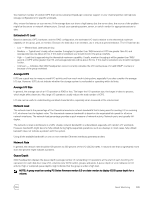Dell EqualLogic PS6210XS EqualLogic Group Manager Administrator s Guide PS Ser - Page 330
Monitor Network Hardware, Hardware Owner's Manual
 |
View all Dell EqualLogic PS6210XS manuals
Add to My Manuals
Save this manual to your list of manuals |
Page 330 highlights
Status copying to spare unsupported version Description Data is being written to a spare drive. Drive is running an unsupported firmware version. Solution None needed; informational Contact your PS Series support provider. When a drive in a RAID set fails, a member behaves as follows: • If a spare drive is available - Data from the failed drive is reconstructed on the spare. During the reconstruction, the RAID set that contains the failed drive is temporarily degraded. • If a spare drive is not available, and the RAID set has not reached the maximum number of drive failures - The RAID set that contains the failed drive is degraded. For RAID 5, RAID 50, or RAID 6, performance might decrease. CAUTION: A drive failure in a RAID 5 or RAID 10 set that is degraded might result in data loss. • If a spare drive is not available, and the RAID set has reached the maximum number of drive failures - The member is set offline, and any volumes and snapshots that have data stored on the member are set offline. Data might be lost and must be recovered from a backup or replica. When you replace a failed drive, a member behaves as follows: • If a spare drive was used - The new drive automatically becomes a spare, with no effect on performance. • If a RAID set was degraded - Data is automatically reconstructed on the new drive and performance goes back to normal after reconstruction. • If a member was offline because of multiple RAID set drive failures - Any volume snapshots with data on the member are set offline and data might be lost. In some cases, a member might detect a problem with a drive. The member automatically copies the data on the failing drive to a spare drive, with no impact on availability and little impact on performance. The group generates event messages informing you of the progress of the copy-to-spare operation. I/O is written to both drives until the copy-to-spare operation completes. If the drive completely fails during the operation, data is reconstructed on the spare using parity data as usual. Replace any failed drives immediately. For information about replacing drives, see the Hardware Owner's Manual for your array model or contact your PS Series support provider. Monitor Network Hardware A member must have at least one functioning network interface connected to a network and configured with an IP address. Each control module has multiple Ethernet ports. If you experience network problems, group members might lose the ability to communicate with each other over the network. In such a group, some management operations are not allowed. For example, you cannot change the IP addresses of an isolated member. If the members of a group cannot communicate, identify and correct the network problems. Correcting these problems restores the group to normal full operation, including network communication. To display the network information: 1. Click Group. 2. Expand Members and select the member name. 3. Click the Network tab to display the IP Configuration panel. The IP Configuration panel provides the following information: • Current status (under Status) - Current status of the network interface: - up - Operational, connected to a functioning network, configured with an IP address and subnet mask, and enabled 330 About Monitoring