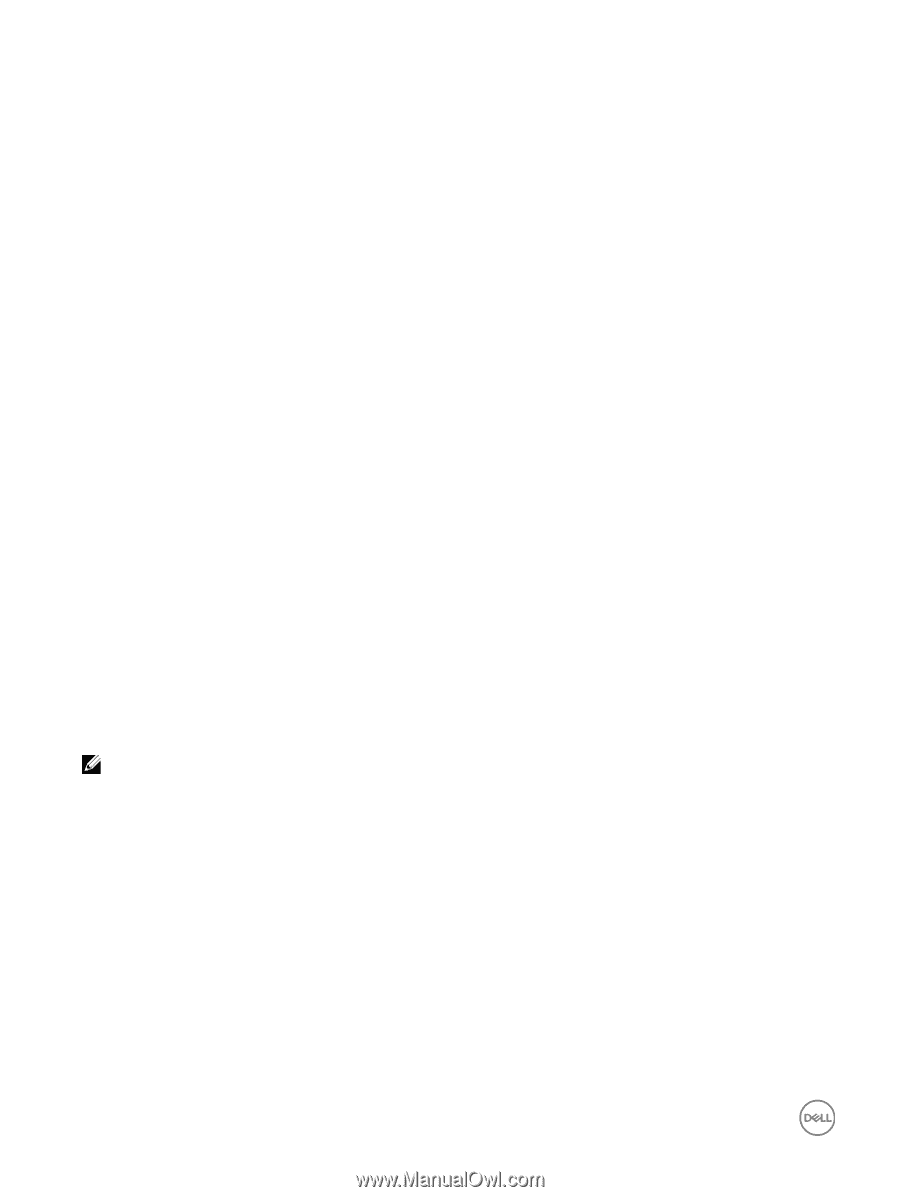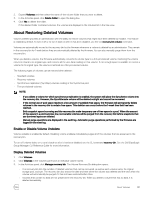Dell EqualLogic PS6210XS EqualLogic Group Manager Administrator s Guide PS Ser - Page 136
Set a Volume Offline or Online, Offline
 |
View all Dell EqualLogic PS6210XS manuals
Add to My Manuals
Save this manual to your list of manuals |
Page 136 highlights
To associate tags for a specific volume, you can use either the Volumes panel, the Activities panel, or the General Volume Information panel. From the Volumes panel: 1. Click Volumes → Volumes. 2. Select a volume from the list displayed in the Volumes panel. 3. In the Activities panel, click Modify tags to open the Pick Tags for Volume dialog box. From the Activities panel: 1. Click Volumes. 2. Expand Volumes and select a volume from the tree view. 3. In the Activities panel, click Modify tags to open the Pick Tags for Volume dialog box. From the General Volume Information panel: 1. Click Volumes. 2. Expand Volumes and select a volume from the tree view. 3. In the General Volume Information panel, click Tags to open the Pick Tags for Volume dialog box. To filter the information displayed in the Volumes panel, you can use either tags or column headings. To filter by tags: 1. Click Volumes → Volumes. 2. In the Volumes panel, click Settings to open the Filter Volumes dialog box. To filter by column headings: 1. Click Volumes → Volumes. 2. In the Volumes panel, click Pick tag columns to open the Pick Tags for Columns dialog box. Set a Volume Offline or Online By default, when you create a volume, the group sets the volume online. An iSCSI initiator can discover or connect to an online volume only. To make a volume inaccessible to iSCSI initiators, set the volume offline; the group closes all current iSCSI connections to the volume. NOTE: To set a volume online, each member that contains volume data must be online. To set a volume online: 1. Click Volumes. 2. Expand Volumes and then select the volume name. 3. In the Activities panel, click Set online. To set a volume offline: 1. Click Volumes. 2. Expand Volumes and then select the volume name. 3. In the Activities panel, click Set offline. 4. Confirm that you want to set the volume offline. 136 About Volumes