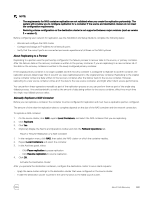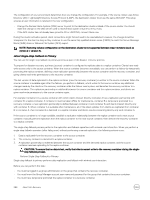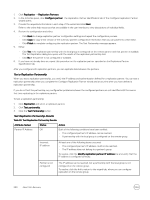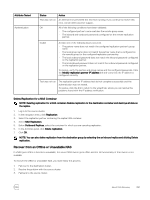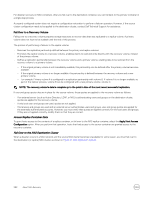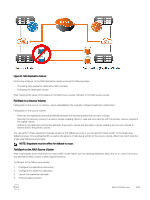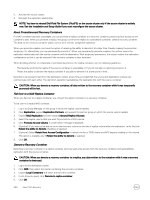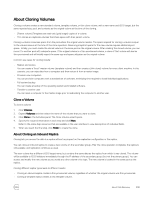Dell EqualLogic PS6210XS EqualLogic Group Manager Administrator s Guide PS Ser - Page 290
Test a Replication Partnership, Replication, Replication Partners, partner, Finish, Test partnership
 |
View all Dell EqualLogic PS6210XS manuals
Add to My Manuals
Save this manual to your list of manuals |
Page 290 highlights
1. Click Replication → Replication Partners. 2. In the Activities panel, click Configure partner. The Replication Partner Identification tab of the Configure Replication Partner wizard opens. 3. Provide the requested information in each step of the wizard and click Next. Refer to the online help resources that are available in the user interface to view descriptions of individual fields. 4. Review the configuration and either: • Click Back to change replication partner configuration settings and repeat the configuration process. • Click Copy to copy a text version of the summary partner configuration information that you can paste into a text editor. • Click Finish to complete configuring the replication partner. The Test Partnership message appears. 5. Either: • Click Yes if the replication partnership with the local group is configured on the remote partner and that partner is available. The Test Replication dialog box opens with the results of the replication partnership test. • Click No if the partner is not configured or available. 6. If you have not already done so, repeat this procedure on the replication partner specified on the Replication Partner Specification tab. After you configure both replication partners, you can replicate data between the partners. Test a Replication Partnership When you test a replication partnership, you verify the IP address and authentication defined for a replication partner. You can test a replication partnership when you complete the Configure Replication Partner wizard and at any time after you have defined a replication partnership. If you do not test the partnership, any configuration problems between the configured partners are not identified until the source first tries replicating to the replication partner. To test a replication partnership: 1. Click Replication and select a replication partner. 2. Click Test partnership. 3. Click the Test Partnership button. Test Replication Partnership Results Table 52. Test Replication Partnership Results Attribute Tested Partner IP Address Status OK Action Both of the following conditions have been verified: • The configured partner's IP address can be reached. • A partnership with the local group is configured on the remote group. Incorrect IP address At least one of the following issues occurred: • The configured partner's IP address could not be reached. • The IP address does not belong to a partner's group. To resolve, click the Modify replication partner IP address link and verify that the IP address is configured correctly. Partner is not configured The IP address can be reached, but a partnership with the local group is not configured on the remote group. To resolve, click the link to return to the wizard tab, where you can configure replication on the remote group. 290 About Data Recovery