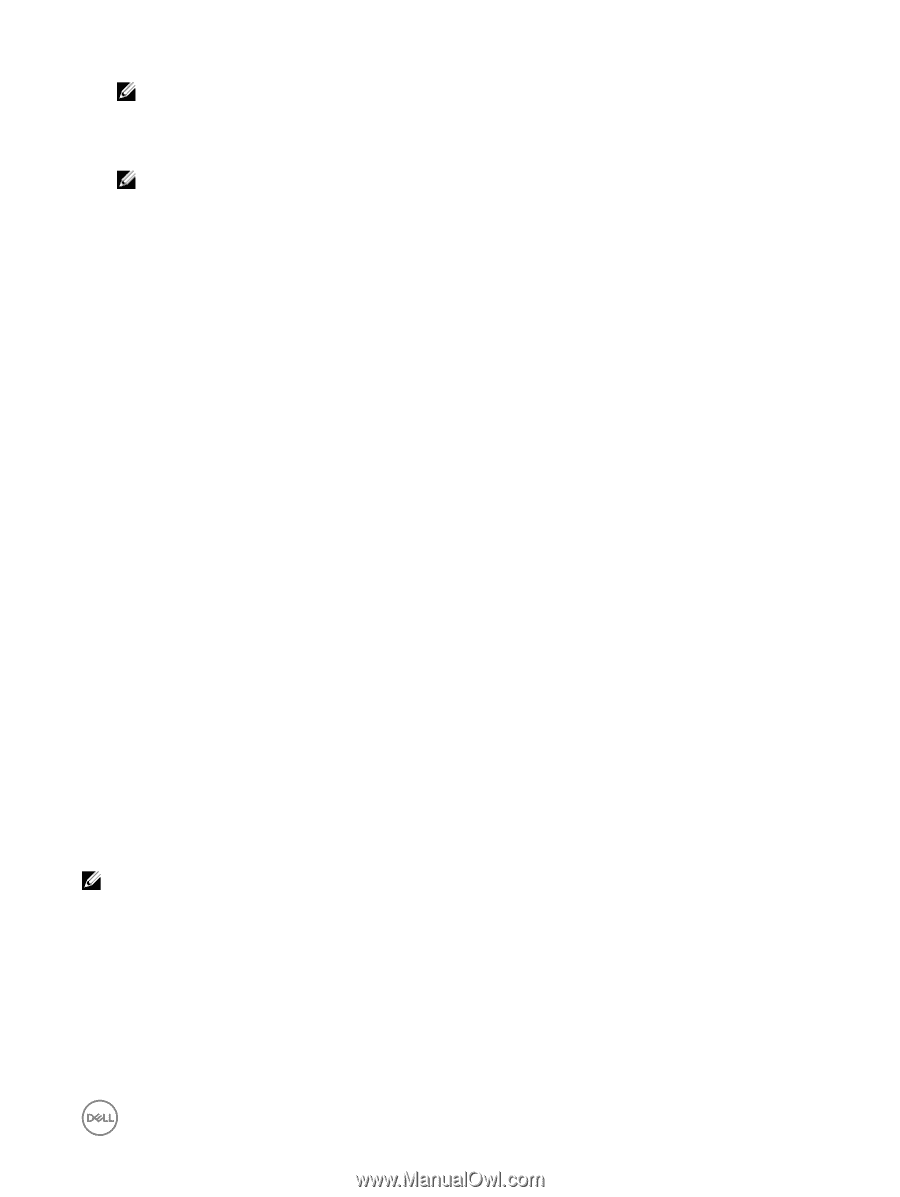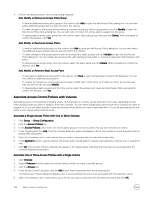Dell EqualLogic PS6210XS EqualLogic Group Manager Administrator s Guide PS Ser - Page 105
Modify or Delete a Basic Access Point, Modify Access Policies and Basic Access Points by Volume
 |
View all Dell EqualLogic PS6210XS manuals
Add to My Manuals
Save this manual to your list of manuals |
Page 105 highlights
NOTE: Click Access to show all access policies and access points that are currently assigned to this volume. 3. In the Activities panel, click Add basic access point. 4. Specify the authorization parameters (CHAP account name, iSCSI initiator name, or IP address) for the host that you are configuring. NOTE: Asterisk characters can be used within an IP address to indicate that any value is accepted in an octet (for example: 12.16.*.*). Group Manager displays *.*.*.* if you leave the IP address field empty to indicate that any IP address will be accepted. 5. In the Access point applies to section, specify whether the access point should apply to volumes and snapshots, volumes only, or snapshots only. 6. Click OK to save the new access point to the volume. Modify or Delete a Basic Access Point The following considerations apply: • You cannot change the iSCSI initiator name in a basic access point. Instead, you must delete the access point and recreate it using the new initiator name. • You must also verify and, if necessary, change the access control information for any computer that you want to authorize for access to targets. Computers that met the original access conditions might be unable to log in to the target. To modify a basic access point: 1. Click Volumes. 2. Expand Volumes and then select the volume name. 3. Click the Access tab to open the Access Control List window. 4. Select the access point and click Modify. 5. Change the information as needed and click OK. To delete a basic access point: 1. Click Volumes. 2. Expand Volumes and then select the volume name. 3. Click the Access tab to open the Access Control List window. 4. Select the access point and click Remove. 5. Confirm that you want to remove the access point. Modify Access Policies and Basic Access Points by Volume You can make modifications to any policy group, access policy, or access point on a per-volume basis, including: • Adding additional groups, policies, or points to the volume • Editing an existing access policy or access point • Disassociating an access group, access policy, or access point from the volume NOTE: Be aware that any changes that are made to an access policy or access policy group are propagated to all volumes that are associated with that policy. Disassociating an access policy or an access policy group does not delete that policy; it removes its association with that volume. The policy remains in effect on any other volumes to which it is associated, and remains available for assignment to other volumes. However, when a basic access point is removed from a volume, it is permanently deleted. To modify a volume's access policies or basic access points: 1. Click Volumes. 2. Expand Volumes and then select the volume name on which you want to modify access attributes. 3. Click the Access tab to open the Access Control List panel. This panel displays the access policy groups, access policies, and basic access points that are assigned to this volume. About Volume-Level Security 105