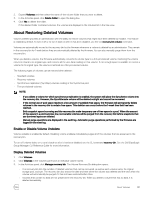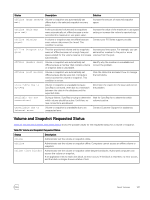Dell EqualLogic PS6210XS EqualLogic Group Manager Administrator s Guide PS Ser - Page 145
Running Defrag Tools, Unmapping Replicated Volumes, Using Unmapping with VMware
 |
View all Dell EqualLogic PS6210XS manuals
Add to My Manuals
Save this manual to your list of manuals |
Page 145 highlights
• Windows 8/Windows Server 2012 Running Defrag Tools Run defragmentation tools (such as fstrim, windows manual defrag, or esxtool) during periods of low I/O activity, because these operations might result in large numbers of unmapping operations and reduce array performance. Unmapping Replicated Volumes You should not run operations that result in SCSI unmap operations (for example, format or defrag) on volumes on which replication (including synchronous replication) is enabled. Such operations on replicated volumes result in zeros being written to the destination sectors of the volume. This writing of zeros can cause the operations to take a long time to complete, and no space is reclaimed. Therefore, Dell recommends that you disable unmapping on hosts or volumes (depending on the host operating system) that are using replicated volumes. Refer to the following sections for information about disabling and enabling unmapping in VMware ESX, Red Hat Enterprise Linux, or Windows 8/Windows Server 2012 operating systems. Using Unmapping with VMware In VMWare ESX 5.0, automatic unmapping is enabled by default for deletion operations such as deleting or migrating a VM. However, Patch ESXi500-201112001, a recommended patch for ESX 5.0, disables automatic unmapping. If you are running this patch, you can enable unmapping using the -y argument to the vmkfstools utility, which performs manually invoked unmapping and space reclamation on a per-volume basis. For more information about using vmkfstools, refer to the VMware Knowledge Base. Using Unmapping with Red Hat Enterprise Linux By default, unmapping is disabled in Red Hat Enterprise Linux. Linux file systems that support unmap operations, such as ext4 on Red Hat Enterprise Linux 6, must be mounted with the-o discard option to enable free space recovery functionality. If the file system does not support the-o discard mount option, it does not support free space recovery on PS Series storage array volumes. When free space recovery using volume unmapping is enabled, larger files are deleted and their space is reclaimed. However, volume unmapping operations can stop new writes to the volume and adversely affect performance. This scenario is most likely with replicated volumes. Therefore, Dell recommends that you not use volume unmapping with replicated volumes. Also, running mkfs, defragging, or deleting files on file systems mounted using the -o discard option can generate large numbers of unmap operations, which are not recommended for replicated volumes. Using Unmapping with Windows 8/Windows Server 2012 By default, unmapping is enabled in Windows 8/Windows Server 2012, which automatically detects a volume's provisioning capabilities, including whether or not the volume can process unmap operations. When data is deleted from a volume in Windows, the corresponding space on the PS Series storage array volume is also freed automatically, thus maximizing the efficiency of the array. To disable unmapping in Windows 8/Windows Server 2012, issue the following command: fsutil behavior set disabledeletenotify 1 To reenable unmapping, issue the following command: fsutil behavior set disabledeletenotify 0 About Volumes 145