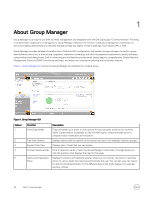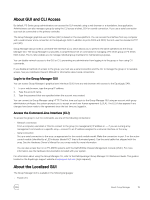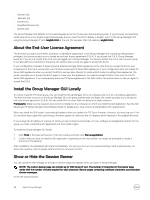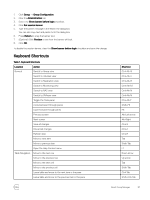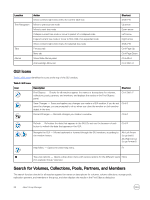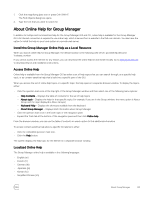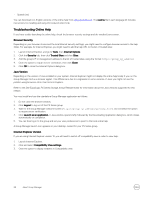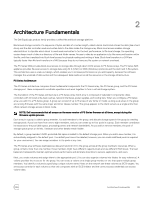Dell EqualLogic PS6210XS EqualLogic Group Manager Administrator s Guide PS Ser - Page 20
About the End-User License Agreement, Install the Group Manager GUI Locally
 |
View all Dell EqualLogic PS6210XS manuals
Add to My Manuals
Save this manual to your list of manuals |
Page 20 highlights
• German (de) • Japanese (ja) • Korean (ko) • Simplified Chinese (zh) • Spanish (es) The Group Manager GUI defaults to the same language as set for the browser and operating system. If your browser and operating system are set to a non-English supported language, and you want the GUI to display in English, log in to the Group Manager GUI using the Group Manager IP with /english.html at the end (for example, http://ip_address/english.html). About the End-User License Agreement The first time you log in (from either a browser or standalone application) to the Group Manager GUI using group administrator privileges, the system prompts you to accept an end-user license agreement (EULA). If you accept the EULA, Group Manager launches. If you do not accept the EULA, you are logged out of Group Manager. You need to accept the EULA only once per group. If you later add more members to the group, the system does not ask you again to accept the EULA. If your configuration includes FS Series network-attached storage (NAS) appliances at the time that you accept the EULA, your acceptance of the EULA covers both your PS Series arrays and FS Series NAS appliances. If your configuration does not include FS Series NAS appliances when you accept the EULA, and you later attempt to create a NAS cluster by adding these appliances, the system prompts you to accept the EULA again to cover your the appliances. You need to accept the EULA only once for the FS Series NAS appliances. If you subsequently add more FS Series appliances to the NAS cluster, the system does not ask you again to accept the EULA. Install the Group Manager GUI Locally To control a specific PS Series group, you can install the Group Manager GUI on a computer and run it as a standalone application. The first time that you log in to the Group Manager GUI with group administrator privileges, the system prompts you to accept an end-user license agreement (EULA). You can install GUIs for more than one group on a single computer. Prerequisite: Make sure the required Java version is installed on the computer on which you install the GUI application. See the Dell EqualLogic PS Series Storage Arrays Release Notes for details about Java versions and standalone GUI requirements. When you install the GUI locally, it automatically updates when you update the PS Series firmware. However, you must log out of the GUI and then log in again after performing a firmware update to make sure the GUI displays all the features in the updated firmware. If you change the IP address of a group for which you are running the GUI locally, or if you configure a management network for the group, you must uninstall the GUI application and then install it again. To install the Group Manager GUI locally: 1. Click Tools in the lower-left portion of the GUI window and then click Run as application. 2. Confirm that you want to install the GUI application. Depending on the Java version, you might be prompted to create a shortcut on the desktop. After installation, the standalone GUI starts automatically. You can log in to it as if you were accessing it with a web browser. For future GUI sessions, click or double-click the GUI icon to launch the GUI. Show or Hide the Session Banner You can customize the message on the sign-on banner page that displays when you log in to Group Manager. NOTE: The custom banner page can contain up to 1000 bytes of text. The number of characters in the banner page varies with the number of bytes required for each character. Banner pages containing multibyte characters accommodate shorter messages. To set the session banner: 20 About Group Manager