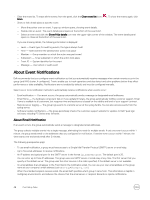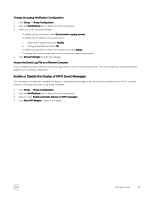Dell EqualLogic PS6210XS EqualLogic Group Manager Administrator s Guide PS Ser - Page 48
About Event Notifications, Notifications
 |
View all Dell EqualLogic PS6210XS manuals
Add to My Manuals
Save this manual to your list of manuals |
Page 48 highlights
• Clear the event list. To erase all the events from the panel, click the Clear event list icon ( More. • Show or hide details about a specific event: ). To show the events again, click - Move the pointer over an event. A pop-up window opens, showing event details. - Double-click an event. The event details panel opens at the bottom of the events list. - Select an event and click the Show/Hide details icon near the upper-right corner of the window. The event details panel opens or closes at the bottom of the events list. If you are showing details, the following information is displayed: - Level - Event type; for audit log events, the type is always Audit - Time - Date and time the administrator action took place - Member - Group member on which the action was performed - Subsystem - Array subsystem in which the action took place - Event ID - System identifier for the event - Message - User action or audit event About Event Notifications Dell recommends that you configure event notification so that you automatically receive messages when certain events occur in the group (and NAS cluster, if configured). Events enable you to track operations and also detect and solve problems before they affect performance or data availability. Notifications are not enabled by default, and must be configured manually. Select one or more notification methods to automatically receive notifications when events occur: • Email notification - If an event occurs, the group automatically sends a message to designated email addresses. • Email Home - If a hardware component fails or if you update firmware, the group automatically notifies customer support. Email Home is available to all customers, but response time and assistance is based on the validity and level of your support contract. • Remote server logging - The group logs events to a remote server at the syslog facility. You can also access events from the syslog server. • Software Update notifications -The group periodically checks the customer support website for updates to Dell EqualLogic software, including PS Series array firmware. About Email Notification If an event occurs, the group automatically sends a message to designated email addresses. The group collects multiple events into a single message, eliminating the need for multiple emails. If only one event occurs within 1 minute, the group sends email to the addresses that you configured for notification. If another event occurs within 1 minute, the timer starts over and sends email after 2 minutes. The following prerequisites apply: • To use email notification, a group must have access to a Simple Mail Transfer Protocol (SMTP) server or email relay. • Up to five email addresses to receive notifications. • An IP address and optional port for the SMTP server in the format ip_address:port. The default port is 25. You can enter up to three IP addresses. The group uses one SMTP server or email relay at any time. The first server that you specify is the default server. The group uses the other servers in the order specified, if the default server is not available. • An email address that will appear in the From field in the notification email. You can use your own email address or the group name at your company's email address (such as [email protected]). When the intended recipient receives email, the email itself specifies which group it came from. This information is helpful in multigroup environments, and reduces the chance that the email server or recipient discards or rejects notifications. 48 Post-Setup Tasks