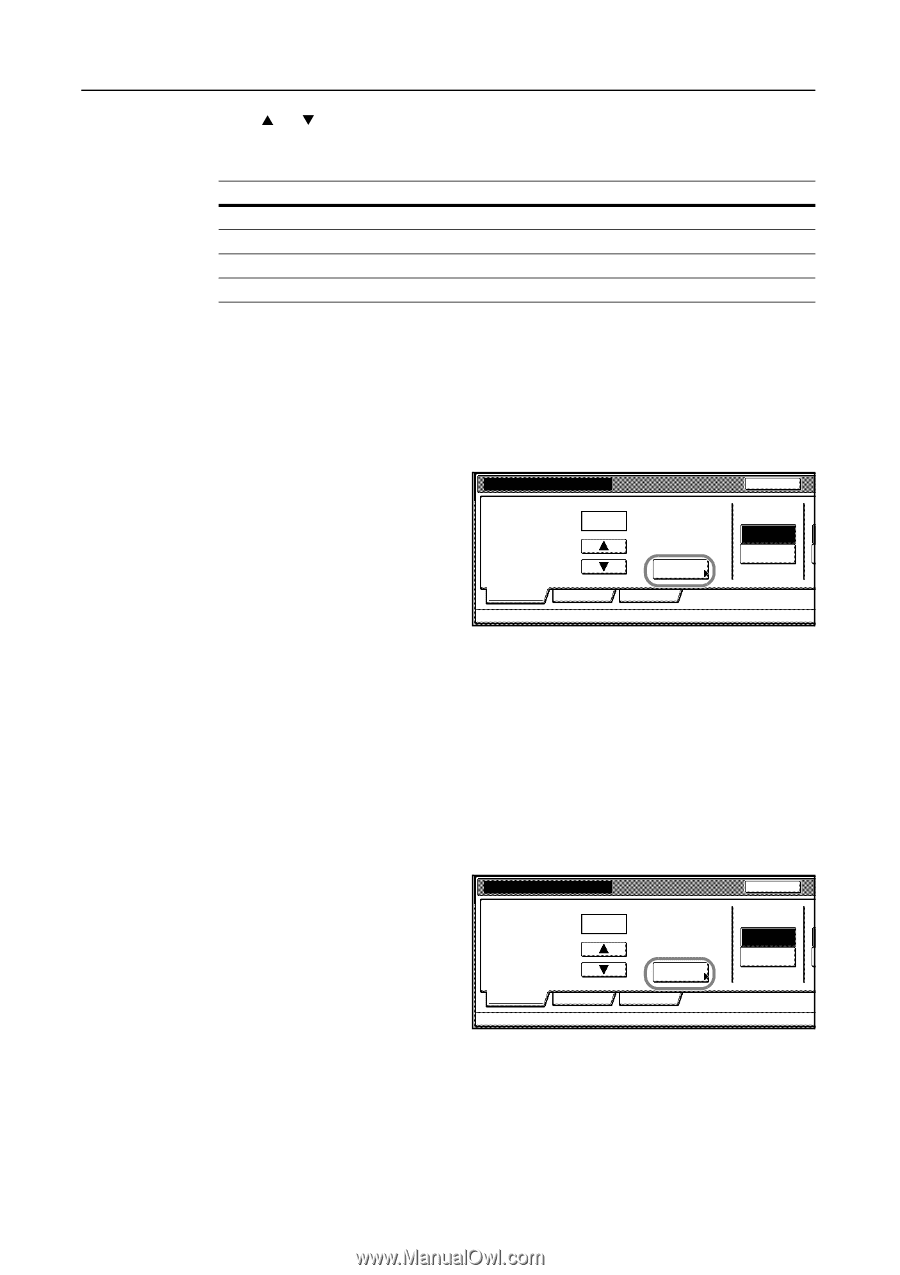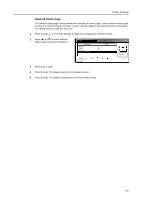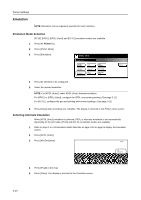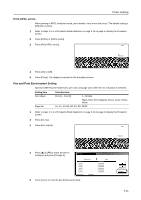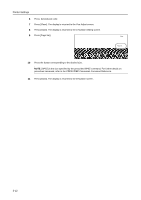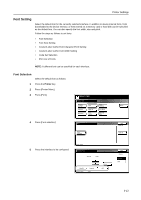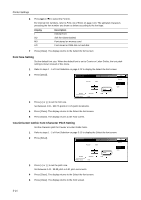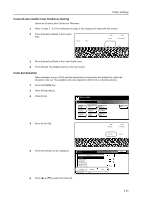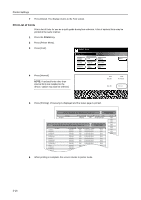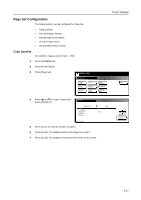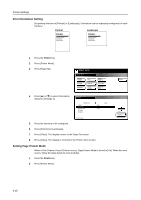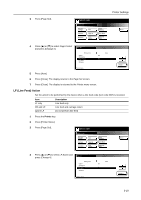Kyocera KM-C3232E C2525E/C3225E/C3232E/C4035E Operation Guide Rev-1.0 (Advance - Page 108
Font Size Setting, Courier/Letter Gothic Font Character Pitch Setting, Display, Description
 |
View all Kyocera KM-C3232E manuals
Add to My Manuals
Save this manual to your list of manuals |
Page 108 highlights
Printer Settings 6 Press [S] or [T] to select the Font ID. For internal font numbers, refer to Print List of Fonts on page 3-16. The alphabet characters preceding the font number are shown as below according to the font type. Display I SO MO HO Description Internal Font Soft font (downloaded) Font stored on memory card Font stored or RAM disk or hard disk 7 Press [Close]. The display returns to the Select the font screen. Font Size Setting Set the default font size. When the default font is set to Courier or Letter Gothic, the text pitch setting is shown instead of this menu. 1 Refer to steps 1 - 5 of Font Selection on page 3-13 to display the Select the font screen. 2 Press [Detail]. Select the font. UserA Font ID I000. Parallel Printer menu Network - Font Detail USB Back Courier L Internal Dark 3 Press [+] or [-] to set the font size. Set between 4.00 - 999.75 points in 0.25 point increments. 4 Press [Close]. The display returns to the Select the font screen. 5 Press [Close]. The display returns to the Font screen. Courier/Letter Gothic Font Character Pitch Setting Set the character pitch for Courier or Letter Gothic fonts. 1 Refer to steps 1 - 5 of Font Selection on page 3-13 to display the Select the font screen. 2 Press [Detail]. Select the font. UserA Font ID I000. Parallel Printer menu Network - Font Detail USB Back Courier L Internal Dark 3 Press [+] or [-] to set the pitch size. Set between 0.44 - 99.99 pitch in 0.01 pitch increments. 4 Press [Close]. The display returns to the Select the font screen. 5 Press [Close]. The display returns to the Font screen. 3-14