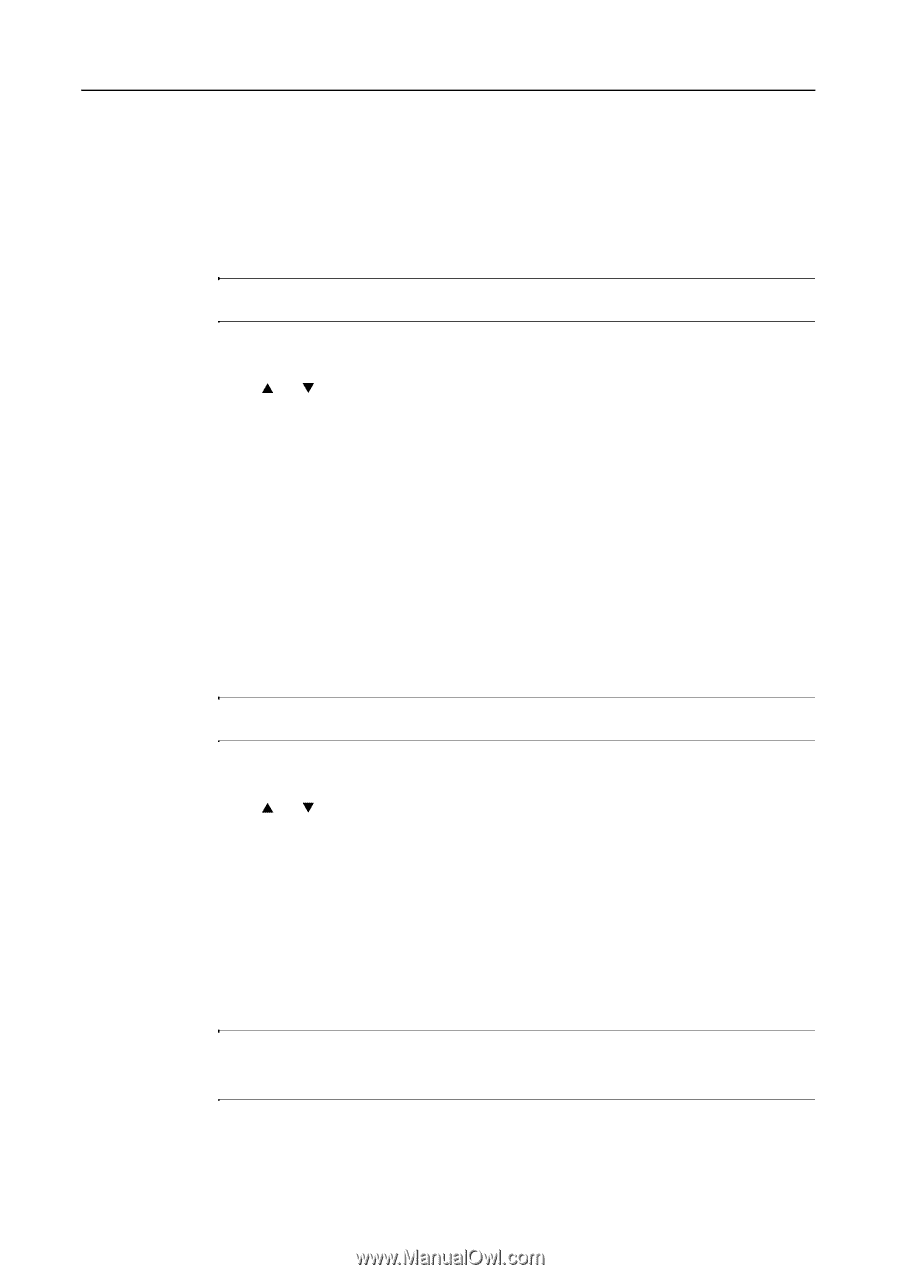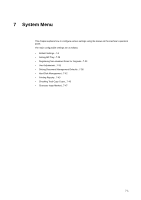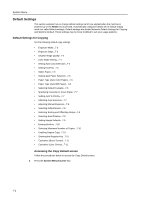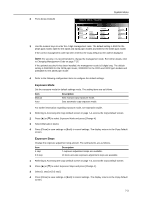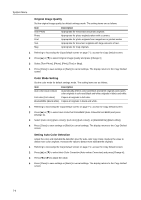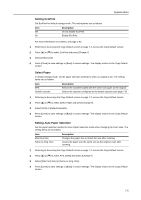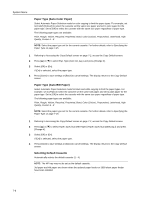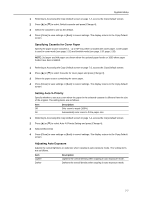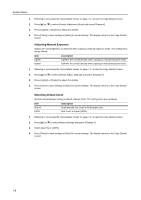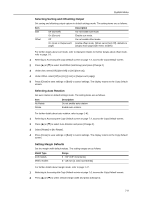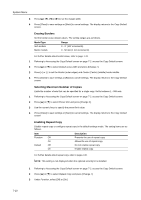Kyocera KM-C3232E C2525E/C3225E/C3232E/C4035E Operation Guide Rev-1.0 (Advance - Page 254
Paper Type Auto Color Paper, Selecting Default Cassette
 |
View all Kyocera KM-C3232E manuals
Add to My Manuals
Save this manual to your list of manuals |
Page 254 highlights
System Menu Paper Type (Auto Color Paper) Select Automatic Paper Selection mode for color copying to limit the paper types. For example, set to [Color] ([Colour]) to select the cassette set the same size paper and set to color paper for the paper type. Set to [Off] to select the cassette with the same size paper regardless of paper type. The following paper types are available. Plain, Rough, Vellum, Recycled, Preprinted, Bond, Color (Colour), Prepunched, Letterhead, High Quality, Custom 1 - 8 NOTE: Select the paper type set for the current cassette. For further details, refer to Specifying the Paper Type on page 7-15. 1 Referring to Accessing the Copy Default screen on page 7-2, access the Copy Default screen. 2 Press [S] or [T] to select Pap. Type (Auto col. pap.) and press [Change #]. 3 Select [Off] or [On]. If [On] is selected, select the paper type. 4 Press [Close] to save settings or [Back] to cancel settings. The display returns to the Copy Default screen. Paper Type (Auto BW Paper) Select Automatic Paper Selection mode for black and white copying to limit the paper types. For example, set to [Plain] to select the cassette set the same size paper and set to plain paper for the paper type. Set to [Off] to select the cassette with the same size paper regardless of paper type. The following paper types are available. Plain, Rough, Vellum, Recycled, Preprinted, Bond, Color (Colour), Prepunched, Letterhead, High Quality, Custom 1 - 8 NOTE: Select the paper type set for the current cassette. For further details, refer to Specifying the Paper Type on page 7-15. 1 Referring to Accessing the Copy Default screen on page 7-2, access the Copy Default screen. 2 Press [S] or [T] to select Paper Type (Auto BW Paper) (Paper Type (Auto B&W pap.)) and press [Change #]. 3 Select [Off] or [On]. If [On] is selected, select the paper type. 4 Press [Close] to save settings or [Back] to cancel settings. The display returns to the Copy Default screen. Selecting Default Cassette Automatically selects the default cassette (1 - 4). NOTE: The MP tray may not be set as the default cassette. 3rd paper and 4th paper are shown when the optional paper feeder or 3000 sheet paper feeder have been installed. 7-6