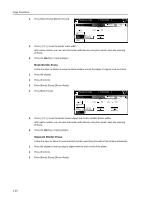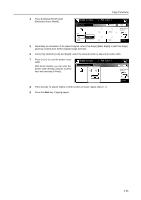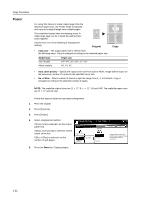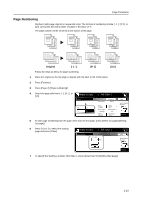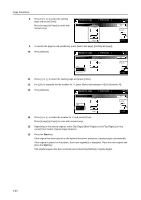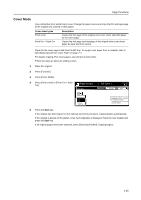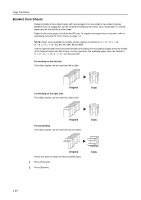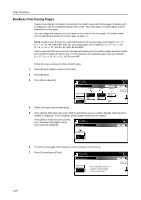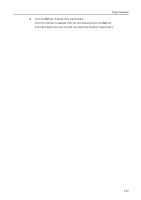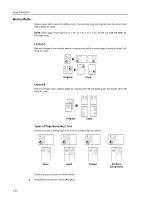Kyocera KM-C3232E C2525E/C3225E/C3232E/C4035E Operation Guide Rev-1.0 (Advance - Page 41
Cover Mode, Start, Cover sheet types, Description
 |
View all Kyocera KM-C3232E manuals
Add to My Manuals
Save this manual to your list of manuals |
Page 41 highlights
Copy Functions Cover Mode Use a distinctive front and/or back cover. Change the paper source and copy the first and lage page of the original onto colored or thick paper. Cover sheet types Front cover Front Cvr + Back Cvr Description Copies the first page of the original onto cover sheet specified paper as the cover page. Copies the first page and last page of the original onto cover sheet paper as back and front covers. Paper for the cover page is fed from the MP tray. To supply cover paper from a cassette, refer to Specifying Cassette for Cover Paper on page 7-7. For duplex copying, The cover page is also printed on both sides. Follow the steps as below for adding covers. 1 Place the original. 2 Press [Function]. 3 Press [Cover Mode]. 4 Press [Front cover] or [Front Cvr + Back Cvr]. Ready to copy. Cover Mode ( Full-Color ) Shortcut Paper Size 11×8 100% Back No cover Front cover Front Cvr + Back Cvr Automatically adds covers to the co set using paper (color or thick) fed from a different cassette. Load the paper for covers in the specified cassette. 5 Press the Start key. If the original has been placed on the optional document processor, copying begins automatically. If the original is placed on the platen, Scan next original(s) is displayed. Place the next original and press the Start key. If all original pages have been scanned, press [Scanning finished]. Copying begins. 1-25