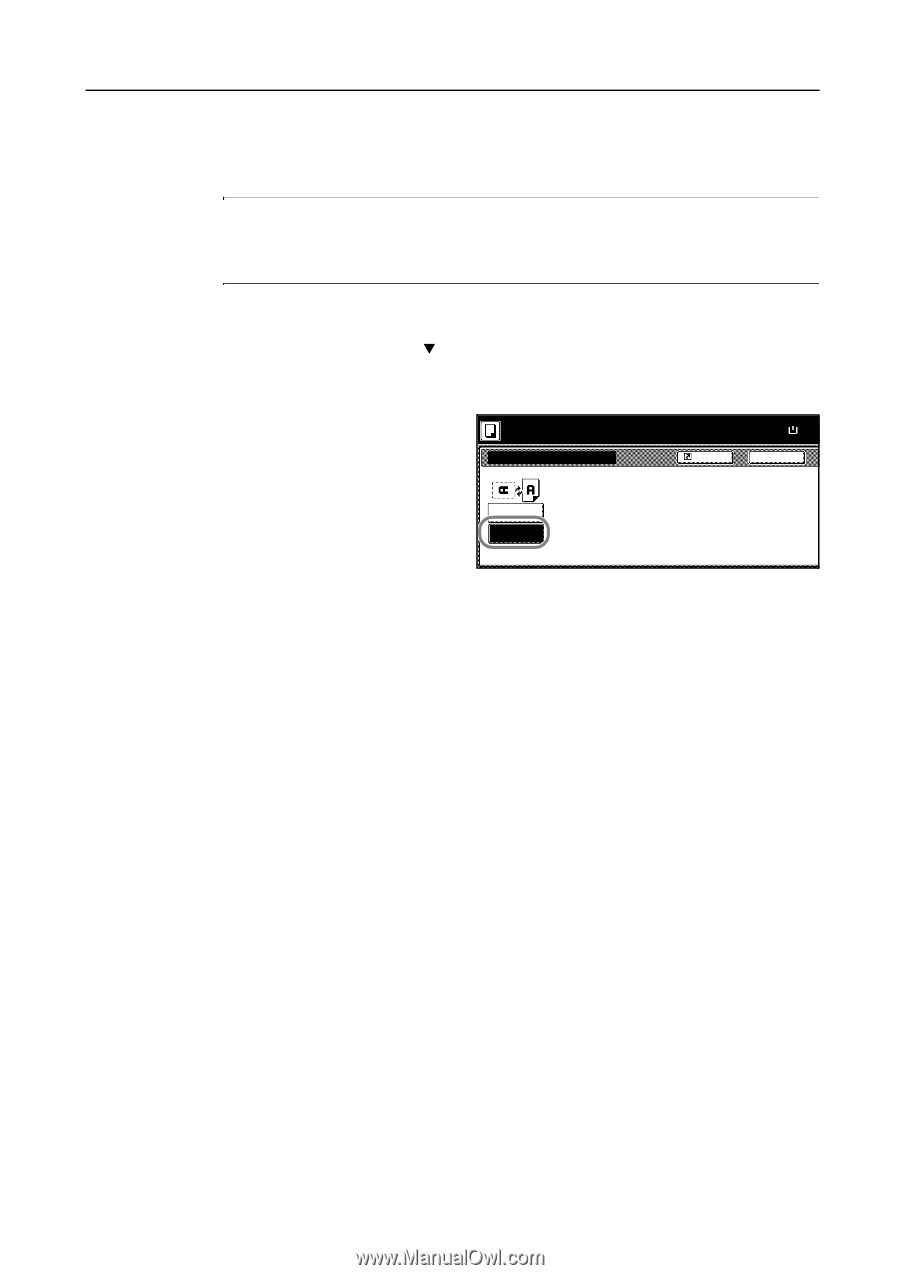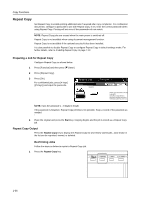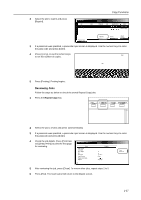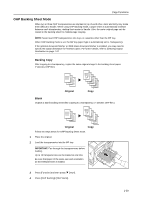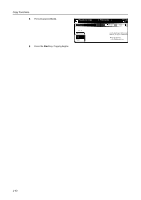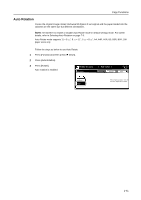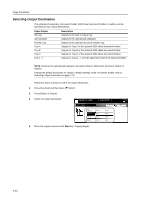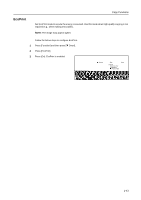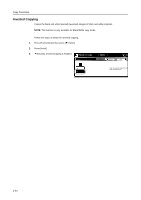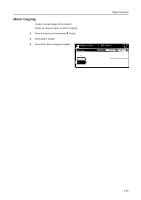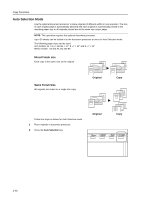Kyocera KM-C3232E C2525E/C3225E/C3232E/C4035E Operation Guide Rev-1.0 (Advance - Page 57
Auto Rotation, A4, A4R, A5R, B5, B5R, B6R, 16K
 |
View all Kyocera KM-C3232E manuals
Add to My Manuals
Save this manual to your list of manuals |
Page 57 highlights
Copy Functions Auto Rotation Copies the original image rotated clockwise 90 digress if set original and the paper loaded into the cassette are the same size but different orientations. NOTE: Set whether to enable or disable Auto Rotate mode in default settings mode. For further details, refer to Selecting Auto Rotation on page 7-9. Auto Rotate mode supports 11 × 8 1/2", 8 1/2 × 11", 5 1/2 × 8 1/2", A4, A4R, A5R, B5, B5R, B6R, 16K paper sizes only. Follow the steps as below to use Auto Rotate. 1 Press [Function] and then press [T Down]. 2 Press [Auto Rotation]. 3 Press [Rotate]. Auto rotation is enabled. Ready to copy. Auto Rotation ( Full-Color ) Shortcut Paper Size 11×8 100% Back No Rotate Rotate When original and paper have diff direction, image will be rotated. 1-41