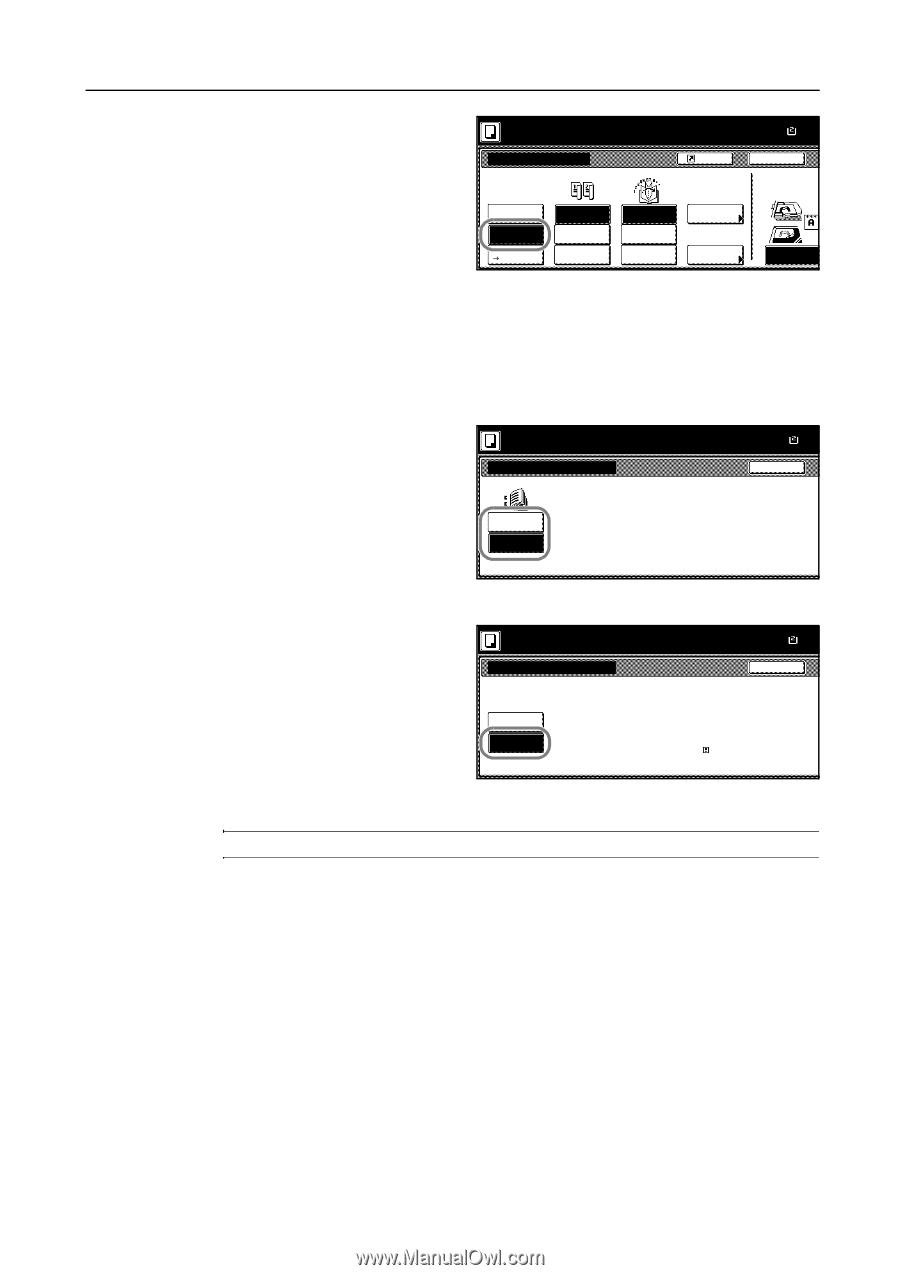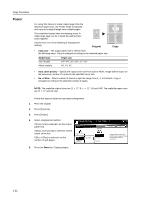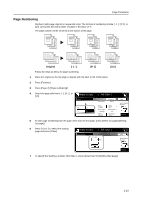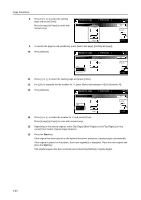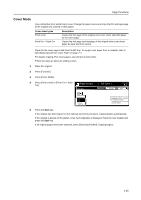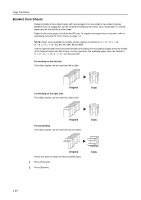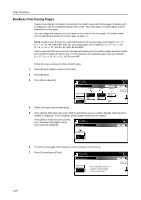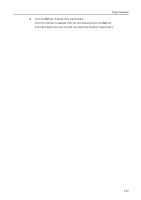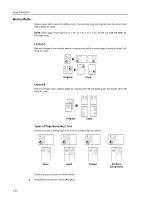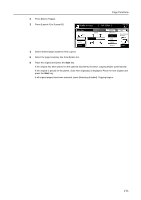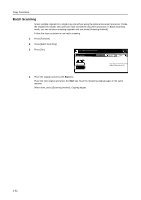Kyocera KM-C3232E C2525E/C3225E/C3232E/C4035E Operation Guide Rev-1.0 (Advance - Page 43
Press [Bind & Fold] and press [Close]., Press [On] and press [Close].
 |
View all Kyocera KM-C3232E manuals
Add to My Manuals
Save this manual to your list of manuals |
Page 43 highlights
Copy Functions 3 Press [Booklet]. 2 sided mode. Booklet Original Off Booklet Book JBooklet 1 sided 2-sided Left/Right 2-sided Top/Bottom ( Full-Color ) Finished Open from left Open from right Open from top Shortcut Stitching Off Stitching Front cvr Off Saddle Stitch Paper Size 11×1 100% Back Select Original I Direction. Top Edge 4 Select binding orientation for Original and Finished. If the message Cannot copy with these settings. Modify settings according to the original and finishing is displayed, verify that you are selecting the correct original orientation (shown at the right of the touch panel) and the correct settings for the original and finished copies. 5 If the optional 3000 sheet document finisher and folding unit are installed, [Saddle stitch] ([Centre Staple]) is displayed. To set bind&fold, press [Saddle stitch] ([Centre Staple]). Press [Bind & Fold] and press [Close]. Up to 16 sheets (64 pages) can be processed with bind&fold. 2 sided mode. Saddle Stitch ( Full-Color ) Paper Size 11×1 100% Back No cover Bind & Fold 6 To insert a cover page, press [Stitching Front Cvr] ([Stitching Front cov.]). Press [On] and press [Close]. 2 sided mode. ( Full-Color ) Stitching Front Cvr Paper Size 11×1 100% Back Off Automatically adds covers in book binding mode using paper (color o On thick) fed from a different cassette Load the paper for covers in the specified cassette. 7 Place the original and press the Start key. NOTE: When using the platen, be sure to place the originals in page order. If the original has been placed on the optional document processor, copying begins automatically. If the original is placed on the platen, Scan next original(s) is displayed. Place the next original and press the Start key. If all original pages have been scanned, press [Scanning finished]. Copying begins. 1-27