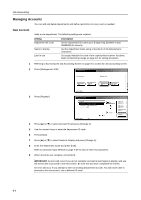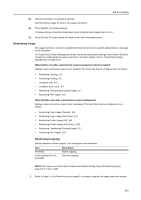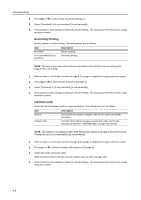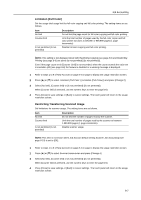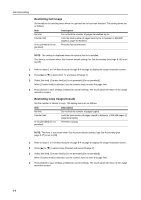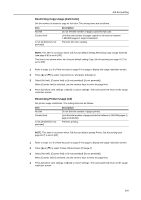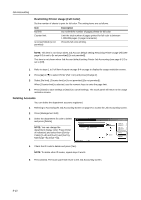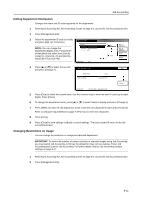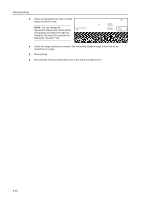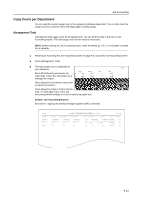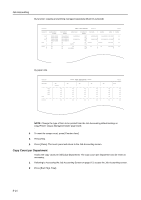Kyocera KM-C3232E C2525E/C3225E/C3232E/C4035E Operation Guide Rev-1.0 (Advance - Page 309
Restricting Copy Usage Full-Color, Restricting Printer Usage All, Copy Job Accounting, New Account
 |
View all Kyocera KM-C3232E manuals
Add to My Manuals
Save this manual to your list of manuals |
Page 309 highlights
Job Accounting Restricting Copy Usage (Full-Color) Set the number of sheets to copy for full-color. The setting items are as follows. Item No limit Counter limit Is not permitted (Is not permited) Description Do not limit the number of pages copied for full color. Limit the total number of pages copied for full color to between 1-999,999 pages (1 page increments). Prevents full color copying. NOTE: This item is not shown when Job Account default setting Restricting Copy Usage (Overall) (see page 8-8) is set to [Off]. This item is not shown when Job Account default setting Copy Job Accounting (see page 8-17) is set to [Off]. 1 Refer to steps 1 to 9 of New Account on page 8-4 on page to display the usage restriction screen. 2 Press [S] or [T] to select Copy (Full-Co.) and press [Change #]. 3 Select [No limit], [Counter limit] or [Is not permitted] ([Is not permited]). When [Counter limit] is selected, use the numeric keys to enter the page limit. 4 Press [Close] to save settings or [Back] to cancel settings. The touch panel will return to the usage restriction screen. Restricting Printer Usage (All) Set printer usage restrictions. The setting items are as follows. Item No limit Counter limit Is not permitted (Is not permited) Description Do not limit the number of pages printed. Limit the total number of pages printed to between 1-999,999 pages (1 page increments). Prevents printing. NOTE: This item is not shown when Job Account default setting Printer Job Accounting (see page 8-17) is set to [Off]. 1 Refer to steps 1 to 9 of New Account on page 8-4 on page to display the usage restriction screen. 2 Press [S] or [T] to select Printer (All) and press [Change #]. 3 Select [No limit], [Counter limit] or [Is not permitted] ([Is not permited]). When [Counter limit] is selected, use the numeric keys to enter the page limit. 4 Press [Close] to save settings or [Back] to cancel settings. The touch panel will return to the usage restriction screen. 8-9